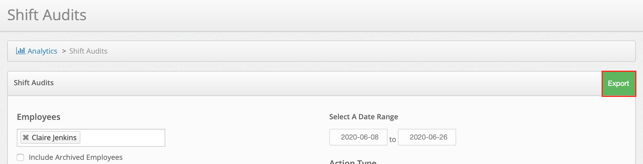Viewing the Shift Audit
The Shift Audit reporting feature will allow an administrator to track various actions pertaining to specific employees and their shifts.
In order to utilize the Shift Audit report, click Analytics on the top navigation bar.
![]()
Select Shift Audits.
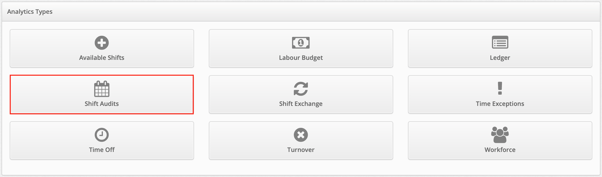
Select the Employee(s) you would like to include within your Shift Audit report.
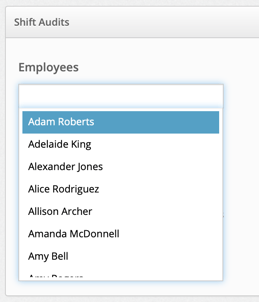
You may also choose to include any Archived Employees by checking the box below.
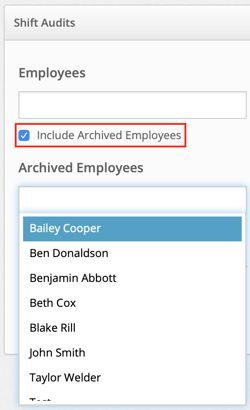
Choose the types of Shifts you would like to include within your report. You may choose to only select Published Shifts, Unpublished Shifts or both.
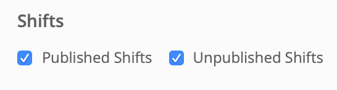
Select a Date Range for your Shift Audit report, including a start and end date.
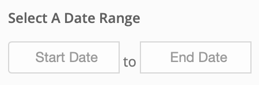
Lastly, select an Action Type. You can choose to view when shifts were created, updated and/or deleted. You can choose this information by checking off one or more boxes.
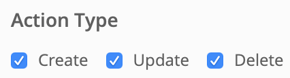
Once you have filled out the information to be included with in your report, you may generate your report by selecting the blue Submit button.
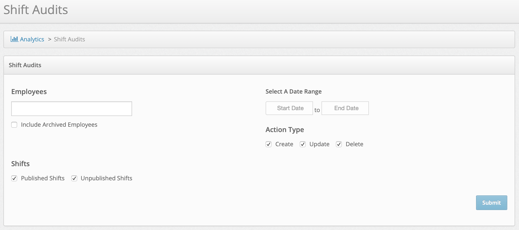
Once your report has been generated, you will be able to view the following information: Shift ID, Action, Timestamp, Administrator (who performed the action), Location, Department, Shift Date, Start and End Time, Position, Job Site and the Source (which details where the shift was published from). See example below.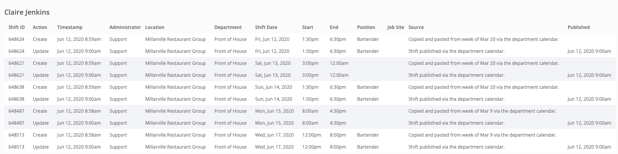 You can choose to export this report by referring to the top right-hand corner of the screen and selecting the green Export button. This report will download to your computer in an Excel format.
You can choose to export this report by referring to the top right-hand corner of the screen and selecting the green Export button. This report will download to your computer in an Excel format.