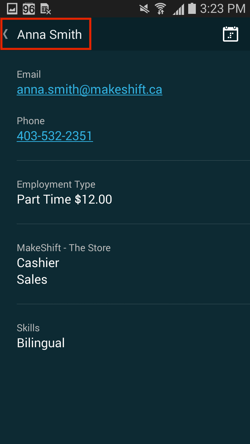Viewing the Employee Directory
The employee directory provides many useful details for each member of your staff. Things like contact information, wage, positions and even a personal schedule can be found here.
Starting from the main Schedule screen, click on the Schedule tab at the top to view your options pane.
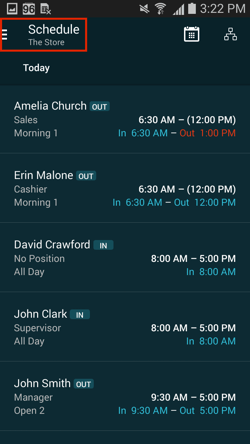
You will see a list of all the employees that work in your department(s). Click on an employee's name to see their details.
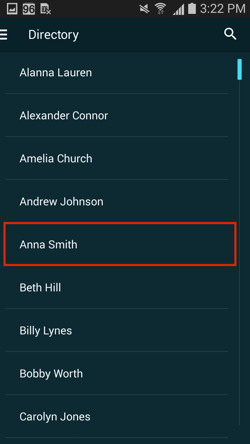
Any details that have been added to this employee's profile on MakeShift will be visible here. These details include email address, phone number, employment type, hourly wage, departments, positions and/or skills. You can click on the employee's email address to email them directly from this screen or click on their phone number to call, text or add them to your contacts.
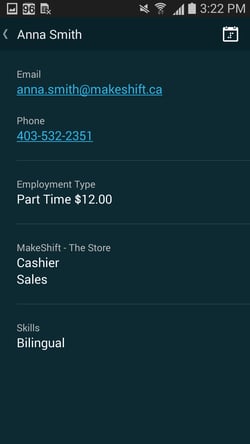
To view this employee's monthly schedule, click on the calendar button at the top right corner.
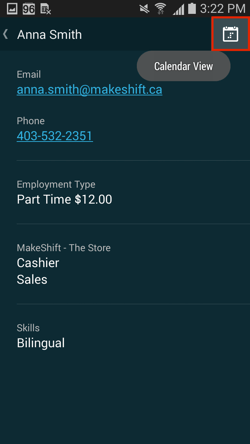
You will see a one month calendar with this employee's scheduled shifts, availability, time off and other department shifts. You can click on a day to see the details of a shift or use the arrows to move forward or backward months. Click on the ? at the top right corner to see a legend.
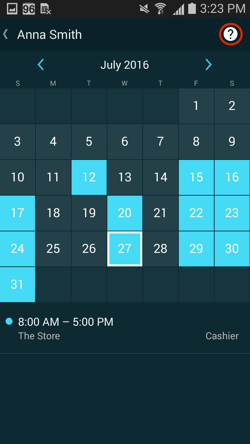
The legend shows what each color on the calendar represents.
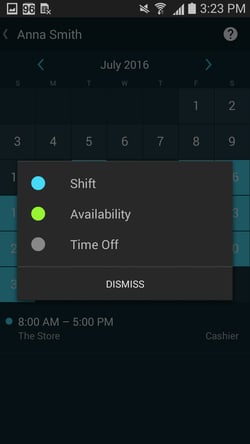
To exit an employee's profile and return to the employee directory, click the back arrow next to the employee's name at the top left corner.