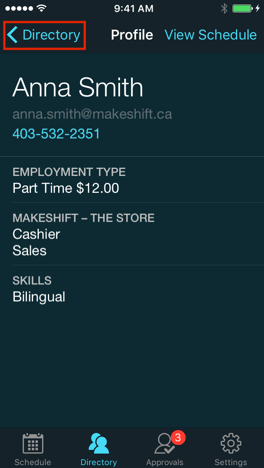Viewing the Employee Directory
The employee directory provides many useful details for each member of your staff. Things like contact information, wage, positions and even a personal schedule can be found here.
Click on the Directory tab at the bottom of the screen to view the entire employee directory.
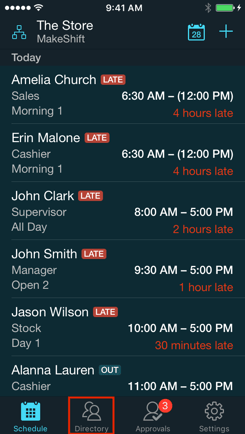
You will see a list of all the employees that work in your department(s). Click on an employee's name to see their details.
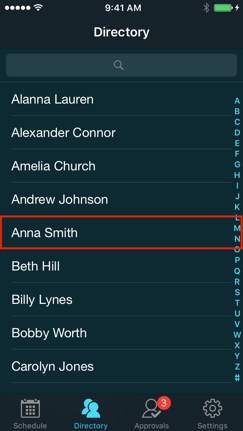
Any details that have been added to this employee's profile on MakeShift will be visible here. These details include email address, phone number, employment type, hourly wage, departments, positions and/or skills.
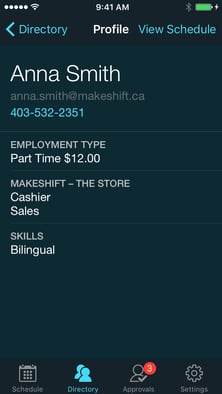
You can click on the employee's email address to email them directly from this screen or click on their phone number to call or send a text message.
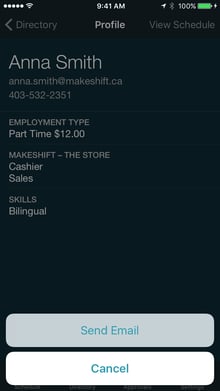
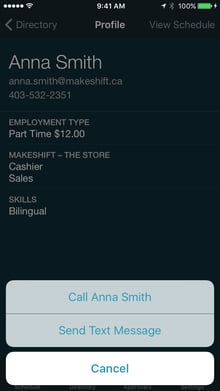
To view this employee's monthly schedule, click on the View Schedule at the top right corner.
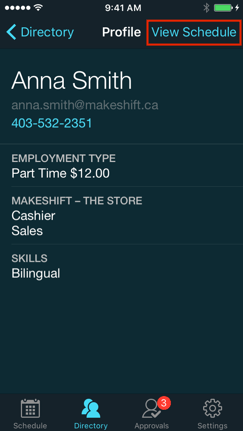
You will see a one month calendar with this employee's scheduled shifts, availability, time off and other department shifts. You can click on a day to see the details of a shift or use the arrows to move forward or backward months. Click on the ? at the top right corner to see a legend.
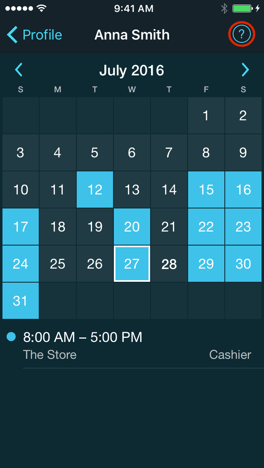
The legend shows what each color on the calendar represents.
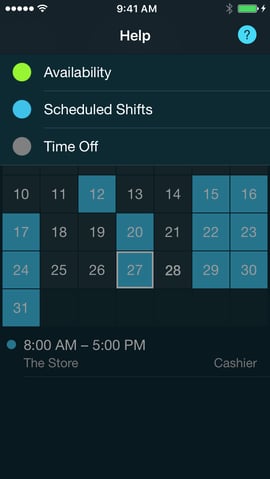
To exit an employee's profile and return to the employee directory, click Employees at the top left corner.