Stat Holidays
Click on the Stat Holidays tab.
![]()
Click the green Add Statutory Holiday button at the top right corner.

Click the Name box to add a statutory holiday. You can choose an existing holiday from the list or enter your own. If you choose a holiday from the list, the date field will be automatically filled in for you. If you create your own holiday, enter the corresponding date in the date field.
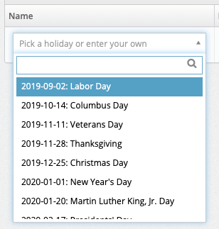
You can select an overtime multiplier of 1, 1.5 or 2. A Stat Holiday Code can be applied for your integrations, if necessary, and will appear in your designated payroll export. Click Save when complete.

You can continue adding stat holidays to your list as well as edit or remove these at any time.
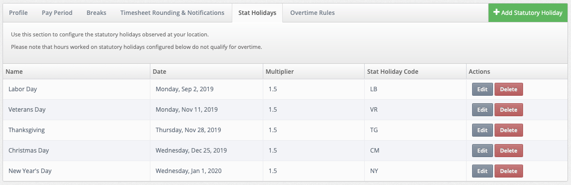
When payroll is exported, statutory holiday hours will be indicated in a separate column. Please note that hours worked on statutory holidays configured do not qualify for overtime.
Please read our article on Configuring Payroll Settings to learn more about setting up your payroll.
If you are not using MakeShift's Time and Attendance features, you are able to follow the above instructions to set up stat holidays. These stat holidays will be accommodated when calculating your labor budget and analytics.
