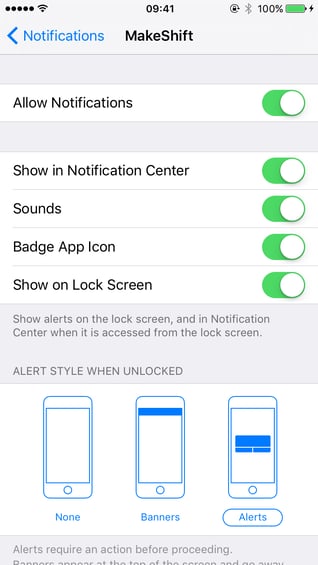Setting Notification Preferences
Starting from the MakeShift Schedule screen, click on the Account button at the bottom right.
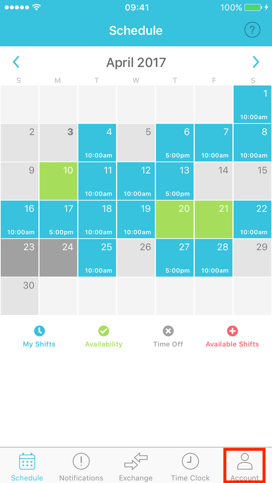
Click on Notifications.
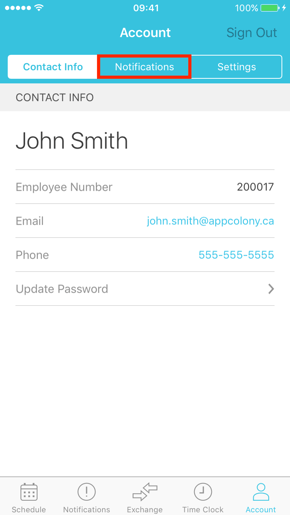
A drop-down list will appear of multiple different push notification settings. Go through the list of notifications and switch the toggle button for the notifications you would like to receive. We recommend that you keep notifications turned on so that you are aware of schedule changes, new available shifts and other company activities as they happen.
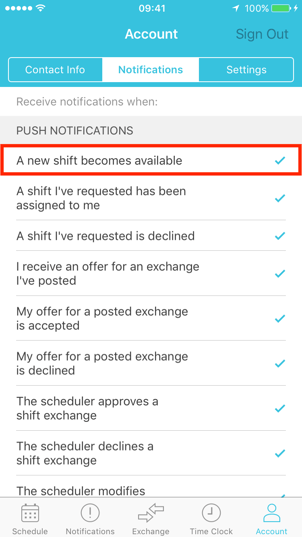
When you tap on the notification, the check mark will disappear to indicate that this notification will be turned off.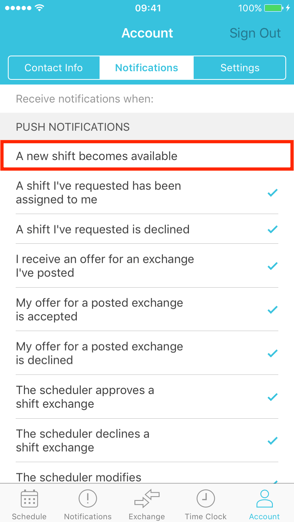 Ensure that your iOS notifications are also turned on. For more information about iOS notifications, please click here.
Ensure that your iOS notifications are also turned on. For more information about iOS notifications, please click here.