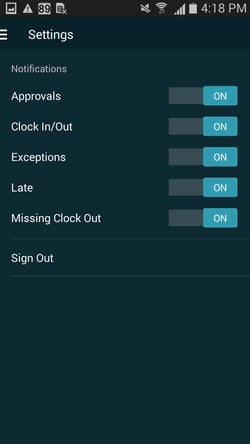Setting Notification Preferences
You can choose what push notifications you prefer to receive when you are logged into MakeShift Live.
Starting from the main Schedule screen, click on the Schedule tab at the top to view your options pane.
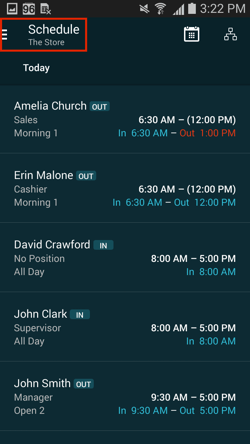
Click the Settings tab in the dropdown menu.
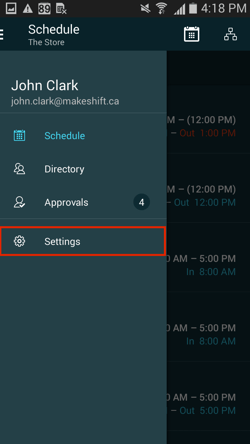
To keep all notifications turned on, make sure that all sliders are pushed to the right.
- Approvals: Receive a notification when there is a new employee request that needs to be approved (available shift request, shift exchange/drop or time off request).
- Clock In/Out: Receive a notification when an employee clocks in or out for a shift.
- Exceptions: Receive a notification when an employee clocks in or out outside of the exception rules that you have set in the Timesheet & Tardiness Rules.
- Late: Receive a notification when an employee is late for a shift based on the grace period you have set in the Timesheet & Tardiness Rules.
- Missing Clock Out: Receive a notification when an employee misses their clock out time.