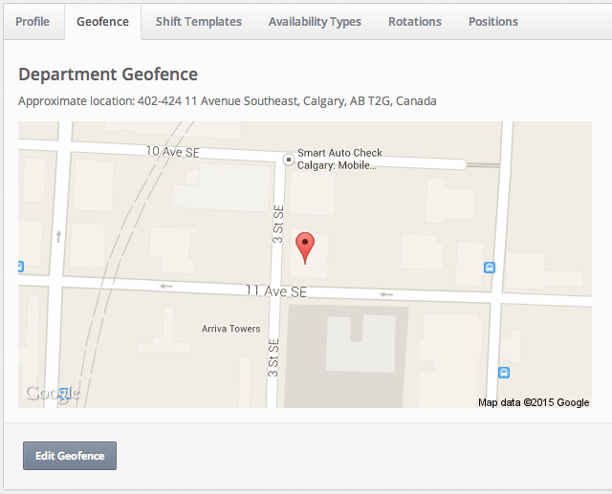Setting a Department's Geofence
A unique geofence can be set for each department within your company. Employees cannot clock in or out for their shift unless they are within the specified geofence. This helps to ensure that your employees are only clocking in and out for shifts when they are actually at work.
Click on Schedules on the top navigation bar.
![]()
Select the department that you would like to set the geofence for.
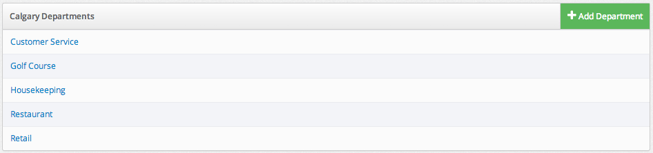
Click on Profile on the left navigation bar.

Select the Geofence tab.
![]()
When you are setting the geofence for the first time, you will see a world map with no location selected. Click the Edit Geofence button to set your location.
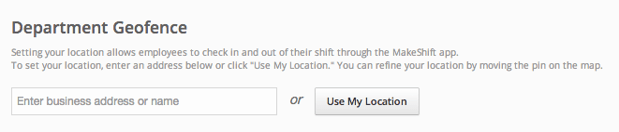
Enter your business address or name or click the Use My Location button to find your location.
You will now see a red pin showing your location. You can click on this pin to drag it around the map so that you can move it to your exact position. Click Update Geofence when you have placed the pin in the right place.
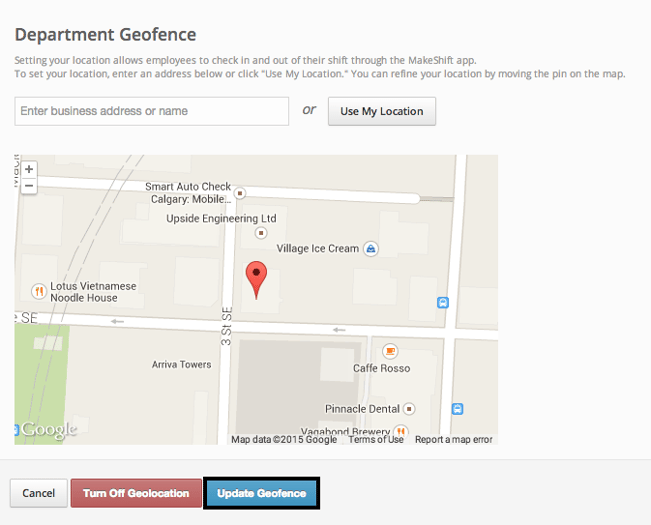
Your geofence is now set for this department. You can edit this at any time if you notice that the geofence you set up is not in the exact location that you would like. You can now set up the geofence for any other departments that you have within your company.