Set and View Daily Labour Budgets
Schedule budgets help determine whether you are hitting your budget targets, over-staffed, etc. Administrators can set budgets for their departments for weekly or daily timeframes. Labour budgets must be entered manually for each week. If you would like to set daily budgets, please see our article on Setting and Viewing Daily Labour Budgets.
To access the Labour Budget, begin by clicking Schedules from the top navigation bar.
![]()
Select the name of a department to get to the schedule.

Click View Details to set your weekly budget.
![]()
You will now see the Weekly Labour Budget box. You can adjust the Total Present Weekly Budget (Hours) by typing a number in the box. Your Current Scheduled Hours will also appear if you have scheduled shifts without setting a weekly labour budget.
*If you are looking at the current/previous week and have Time and Attendance enabled, you will also see Actual Hours based on Clock In/Clock Out times.
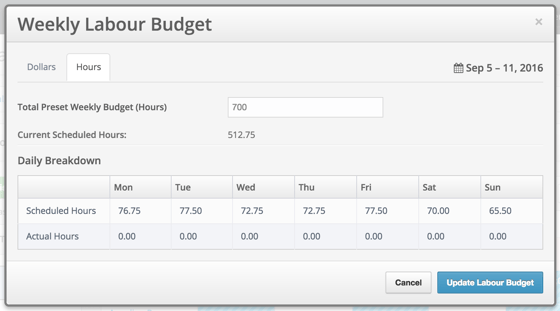
Click Update Labour Budget when you are finished.
![]()
After setting your labour budget and scheduling your employees, the labour budget bar will respond accordingly. If you are over the set weekly budget, the bar will turn red. If you are under the set weekly budget, the bar will turn blue.


You can switch between the dollar and hourly Labour Budget view by clicking Dollars or Hours.

