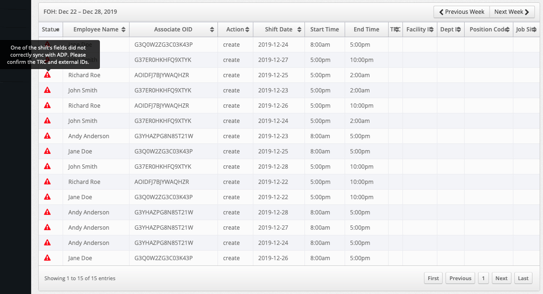Schedule Integration with ADP Essential Time/Enhanced Time
The following article is intended for ADP Essential Time/Enhanced Time clients who need to sync MakeShift Schedules with ADP. Please contact support@makeshift.ca if you would like to turn this on for your business. MakeShift for ADP Workforce Now Essential Time or MakeShift Connector for Enhanced Time must be purchased from the ADP Marketplace (apps.adp.ca).
Select the Schedules link from the top navigation bar.
![]()
Choose your desired department by clicking the Name of the department.
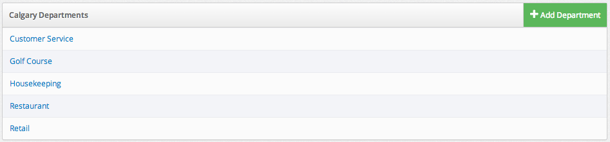
On your weekly schedule, shifts will be automatically sent from MakeShift to ADP Essential Time when schedules are published. To publish a shift, click Publish This Week.
![]()
When a schedule is published, a small lock symbol will appear for 5-10 seconds. Shifts cannot be edited during this time, as the information is being transferred to ADP Essential Time.
.png?width=618&height=262&name=Screen%20Shot%202019-12-19%20at%203.50.50%20PM%20(2).png)
Once a shift is successfully synced with ADP Essential Time, the lock symbol will disappear. If a shift is not successfully synced, a warning symbol will appear.
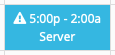
An additional warning will appear at the top of your schedule with a total number of errors.
![]()
Please refer to the Shift Sync Audit in the top right corner of the weekly schedule for more information.
![]()
The Shift Sync Audit will show any existing errors. Roll over the warning symbol to see a more detailed message from ADP.