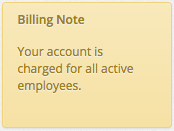Restore Archived Employees
Click on the People tab on the top navigation tab to see your current employee list.
![]()
Click the Archived tab on the top left corner to switch from your Active list of employees to your Archived list of employees.
![]()
You will see a list of all employees that have been archived in the past. Select the employee(s) you would like to restore by clicking in the box to the left of their name. You can also click the box to the left of the Name heading to select all employees.
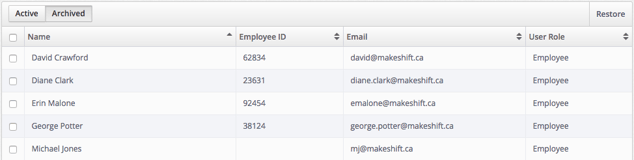
Once you have selected which employee(s) you would like to restore, click Restore at the top right corner.
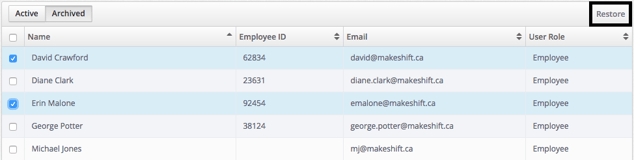
The restore button will change to say Are you sure?. Click this button once more to confirm that you will be restoring the selected employees.
![]()
The selected employee(s) have now been added to the regular Active users list. Their name and a history of all past shifts will be added back to any department schedules that they were on before they were archived.
How does this effect billing?
Please be aware of the Billing Note visible on the right of the Archived employees screen. When an archived employee is restored to an active employee, your company will be charged the full monthly rate for this employee on the next invoice. There will be a new field on the next invoice called User Restoration Fee which will include all employees that were restored during this billing period.