Managing an Employee's Availability
To manage an employee's availability, please follow these steps:
Select the People link from the top navigation bar.
![]()
Select the employee whose positions you would like to manage by finding and clicking the name of the desired employee.
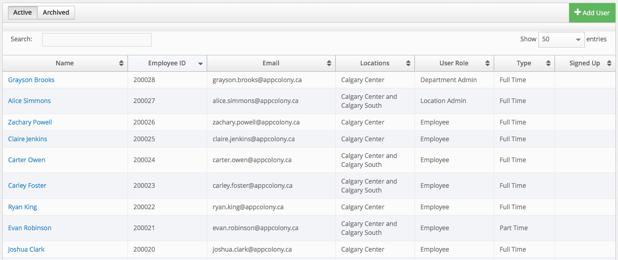
Click the Availability tab.
![]()
A calendar will appear representing any availability that an employee has entered in green squares. To add repeating availability or an availability preference, click the green + button next to Preferences.
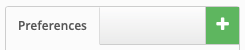
A modal will appear, allowing you to enter a start time and end time. Select a date to start or end repeating availability for the employee on. If you do not select an "Ends On" date, the employee's repeating availability will repeat for an unspecified amount of time. Select which days you would like the employee's availability to repeat on.
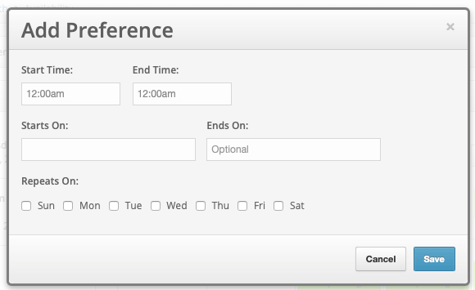
Click Save when you are finished.
![]()
Multiple preferences can be set. For example, if an employee is available 8AM to 5PM every Wednesday and 9AM to 8PM every Thursday, you will need to set up two separate preferences. If any preferences need to be modified, please click Edit.

To add availability on a single day, roll your mouse over the desired day and click + Add.
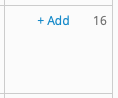
Click Save when you are finished.
![]()
To edit a single availability, please select your desired day.
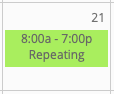
Another modal will appear, allowing you to adjust the start time, end time, starts on or ends on.
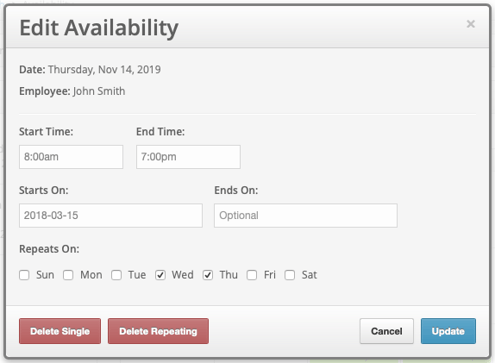
Click Update when you are finished.
![]()
