How to View Your Timesheets
If your company is currently using MakeShift to keep track of time and attendance, you may have the ability to clock in and out directly from your phone. This depends on whether the management at your company has decided to use this feature. If this feature is enabled, follow the directions below to view your employee timesheets.
Click the Time Clock button at the bottom of the screen. This button will not be accessible if your company has not enabled this feature.
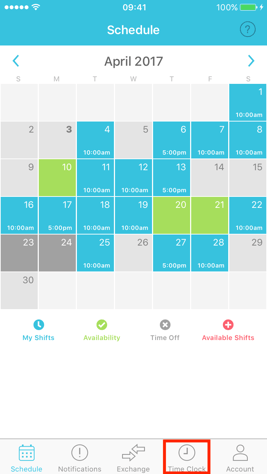
On the Time Clock screen, you will see your next upcoming shift at the top. In the top right, you will see a calendar icon with a clock. Click this to view your timesheets.
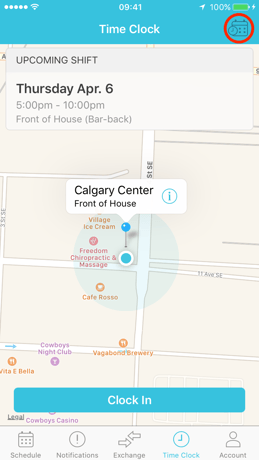
Once you are viewing your timesheets, if required by your employer, you have the option of clicking Approve This Timesheet.
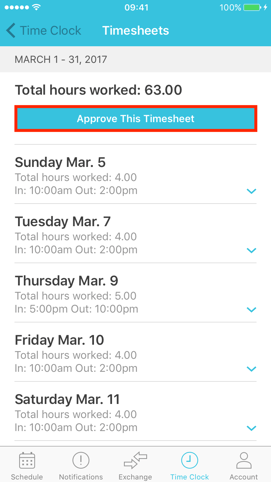
Click on your desired day to view additional details such as scheduled shift, location, department and position worked.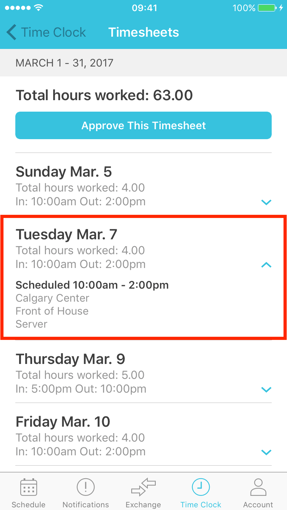
**Note: Once your timesheet is approved, it will no longer be accessible. Please reach out to your manager or employer to provide a printed copy of your timesheets.
