How to View Your Schedule
To view your schedule for the first time, make sure you have downloaded the app. If you need help downloading the app, please see our article on How to Download the App.
When you use the app for the first time, there are tutorials to show you how to use all the features of MakeShift. The tutorials will only show up the first time you use a feature. If you would like to see these tutorials again, please see our article on How to Reset Tutorials.
The schedule will appear as soon as you open your app.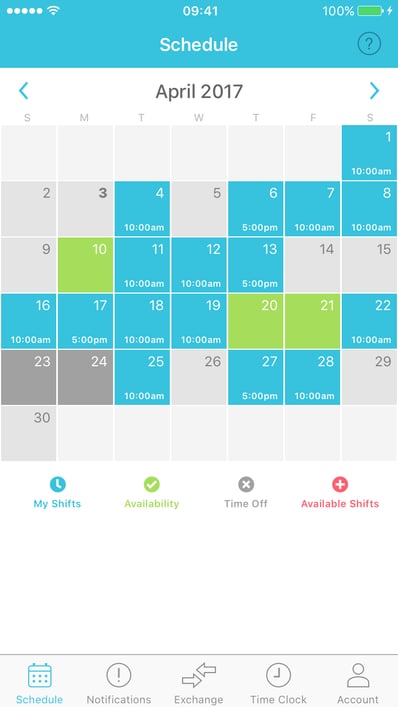
Shift Details
Blue indicates you are working. Tap on any blue date to view shift details.
Availability
Green indicates that you're available. This lets your manager know that you can pick up a shift on specific dates at specific times. Tap on any date to set your availability.
Time Off
Grey indicates that you have time off. Tap on any grey date to view details.
Available Shifts
Red indicates an available shift. Tap on any red date to view shift details.
