How to View Your Schedule
Your schedule will appear as soon as you log in at my.makeshift.ca. Click on a calendar day to view the details for that date.
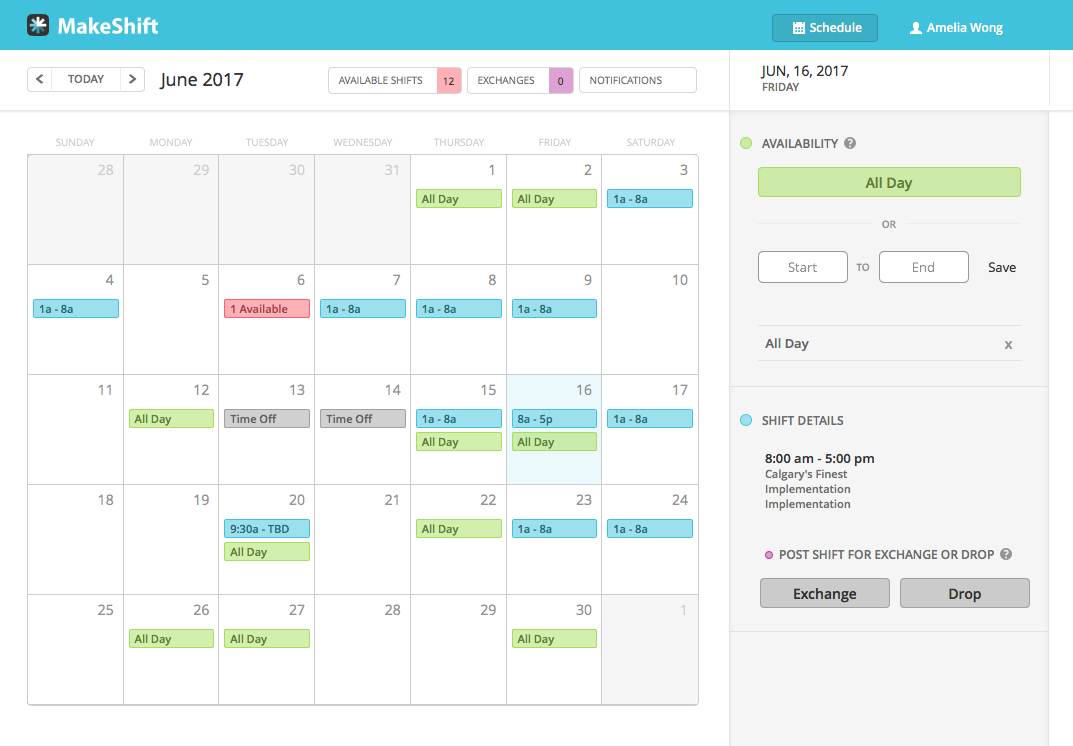
Shift Details
Blue indicates you are working. Click on any blue date to view shift details on the right side.
Availability
Green indicates that you're available. This lets your manager know that you can pick up a shift on specific dates at specific times. Click on any date to set your availability.
Time Off
Grey indicates that you have time off. Click on any grey date to view details.
Available Shifts
Red indicates an available shift. Click on any red date to view shift details.
