How to Reset an Employee's Password
If you have an employee who is having difficulties logging in and you are a Company Admin, you may want to reset your employee’s password.
To reset an employee’s password, please follow these steps:
Select the People tab from the top navigation bar.
![]()
Select the employee whose account password you would like to reset by clicking on the name of the desired employee.
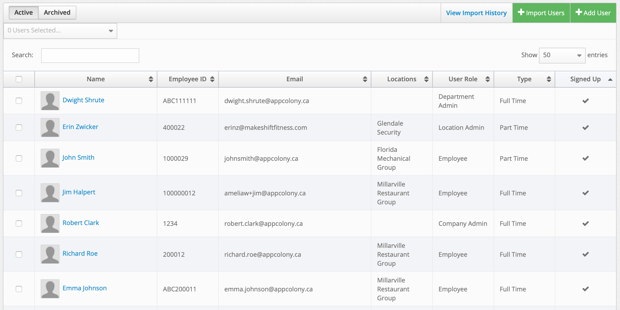
Click the Change Password button.![]()
The new password must contain three of the following things: one uppercase letter, one lowercase letter, one number and one special character. We recommend using something generic and easy to remember. Select the Change Password button when complete.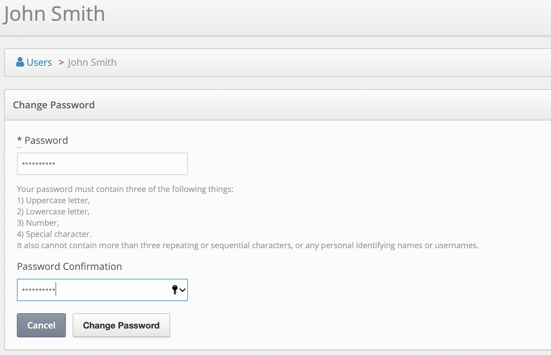
You will receive a notification, letting you know the password was changed successfully for your employee.

