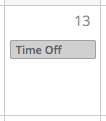How to Request Time Off
To request time off, select the day that you would like to request off.
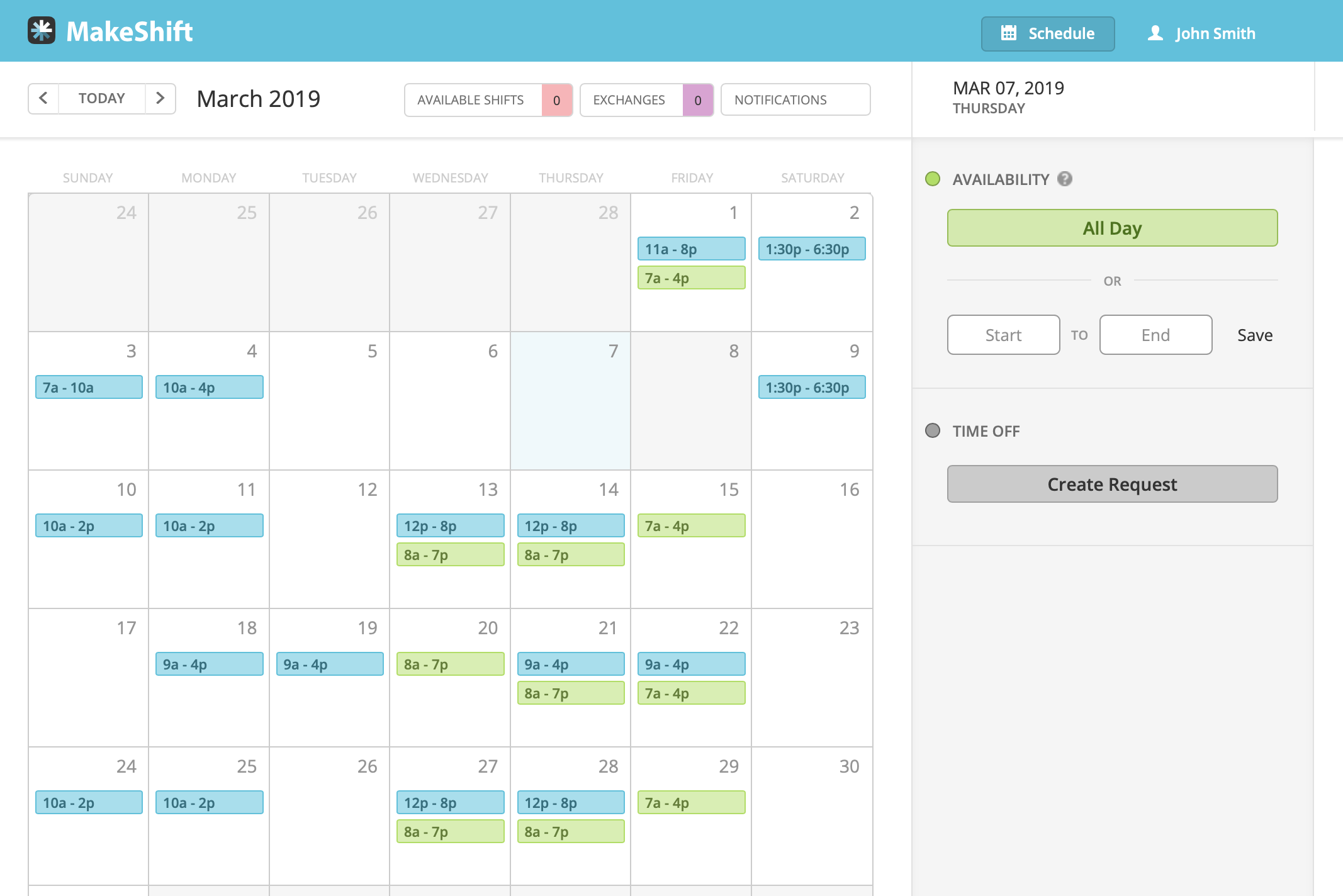
Click Create Request. .png?width=304&height=364&name=Screen%20Shot%202019-02-19%20at%2010.01.45%20PM%20(1).png)
You can select a start date as well as an end date if you are requesting more than one day off. Select a time off type. You are not able to request time off on days where you have a scheduled shift. If necessary, write a note or reason for your time off request in the Note box. Click Send Request when complete.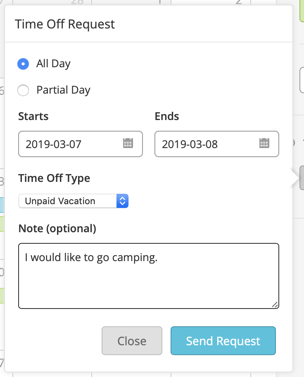
Your request will appear as pending, letting you know that this request must be approved by your manager before being added to your schedule.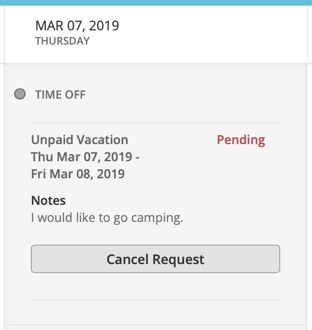
Approved time off requests will appear as a grey box on your schedule.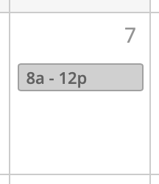
Requesting Hourly Time Off
If your company has enabled partial time off, you are able to request hourly time off, instead of just full days.
To request hourly time off, select the day that you would like to request off..png?width=2134&height=1424&name=Screen%20Shot%202019-02-19%20at%2010.01.28%20PM%20(1).png)
Click Create Request.
.png?width=229&height=275&name=Screen%20Shot%202019-02-19%20at%2010.01.45%20PM%20(1).png)
For hourly time off, you will have to select a start and end time for the request. Select a time off type. If you have a scheduled shift for a day, you can still submit an hourly time off request as long as the request does not conflict with your shift times. If necessary, write a note or reason for your time off request in the Note box. Click Send Request when complete.
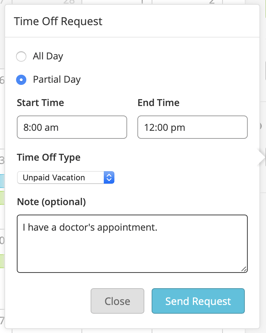
Your request will appear as pending, letting you know that this request must be approved by your manager before being added to your schedule.
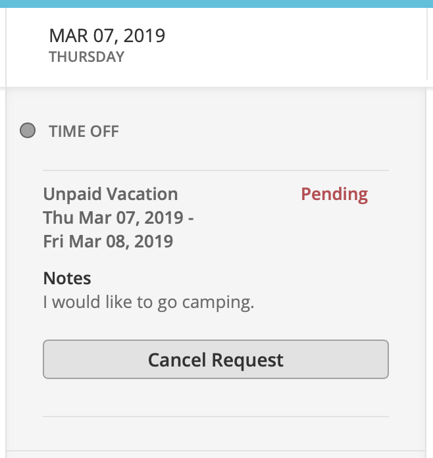
Approved time off requests will appear as a grey box on your schedule.