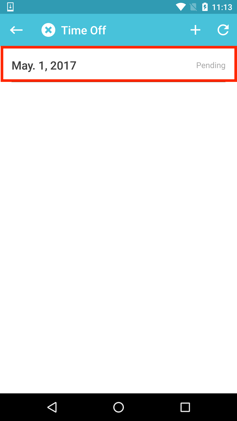How to Request Time Off
Click on the Time Off tab beneath your schedule.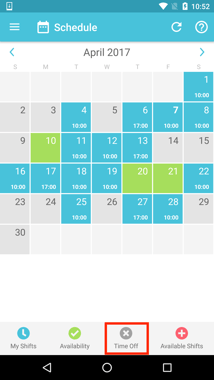
This Time Off screen will show any other days off that have already been requested or approved. Click on the plus sign at the top right of the screen to make a new time off request or the grey Request Time Off button.
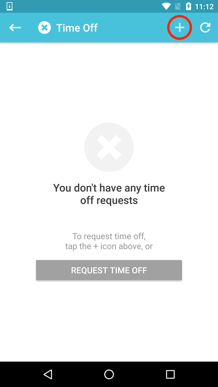
Select the day(s) that you would like to request off. You can select a start date as well as an end date if you are requesting more than one day off. To request time off in the future, use the arrow at the top right of the screen to scroll ahead to future months. You are not able to request time off on days where you have a scheduled shift. Click Request Time Off.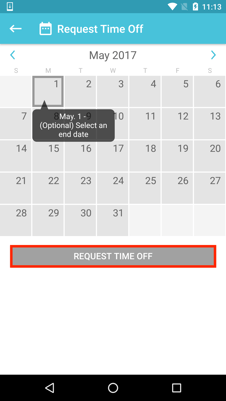
If necessary, add a note or reason for your time off request. Click the Send Request button to complete your time off request. 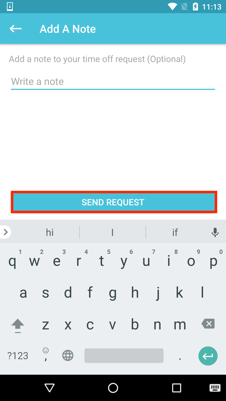
Your Time Off request will now be listed on your Time Off screen. The request will appear as pending, letting you know that this request must be approved by your manager before being added to your schedule. You will receive a push notification letting you know when your request has been approved or declined.