How to Request an Available Shift
Your manager will send out available shifts through MakeShift to see which employees are available or interested in working this shift. You will receive a push notification letting you know when a new shift has become available. You can view and request this available shift directly from the push notification that you receive or you can request this available shift from within the app. The following article will show you the two ways you can request an available shift from within the app.
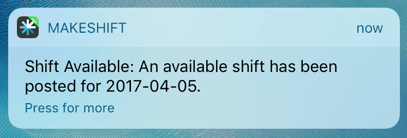
Request available shift from Schedule screen:
Available shifts will appear as a red box on your schedule. You will be able to see this shift as long as you do not have a scheduled shift that overlaps with the time of the available shift. Click on the red available shift that you would like to view.
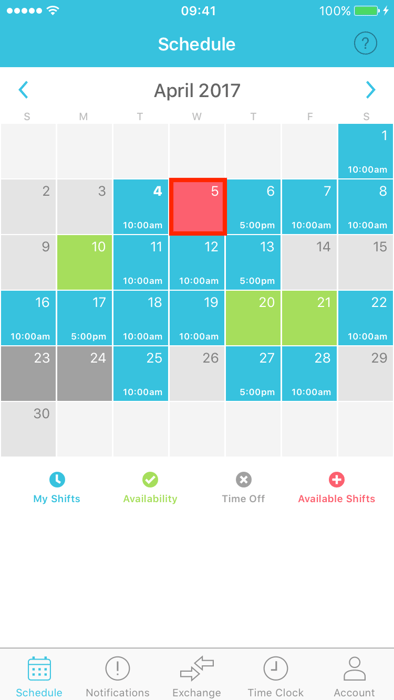
You will now be able to see the details of this available shift including shift name, date and time, location, department and position. If there are specific shift notes added by your manager, these will appear below. Click Request This Shift if you would like to let your manager know that you would like to pick up this shift.
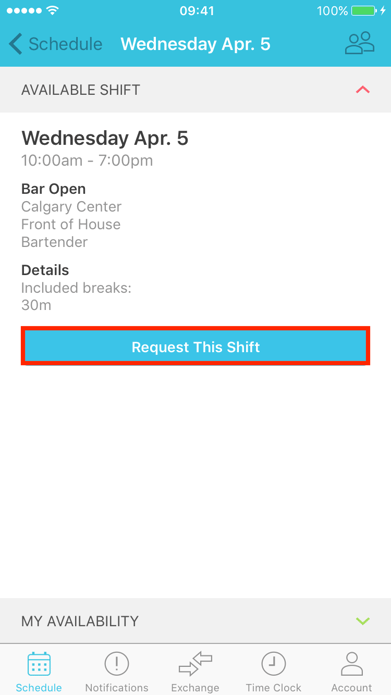
The button will now change to say Cancel Request should you need to remove your previous request.
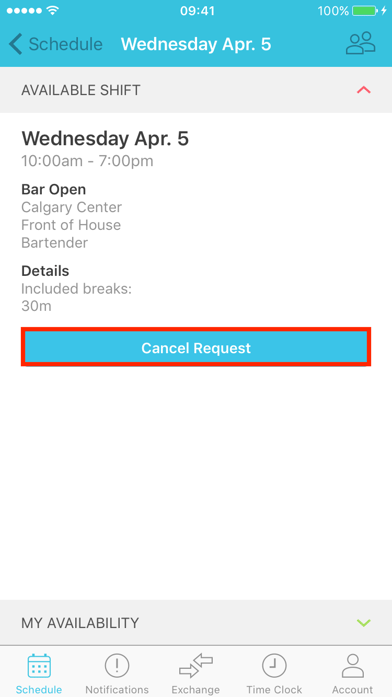
Request available shift from Available Shifts screen:
If you would like to view all available shifts in a list view, click on Available Shifts at the bottom of the Schedule.
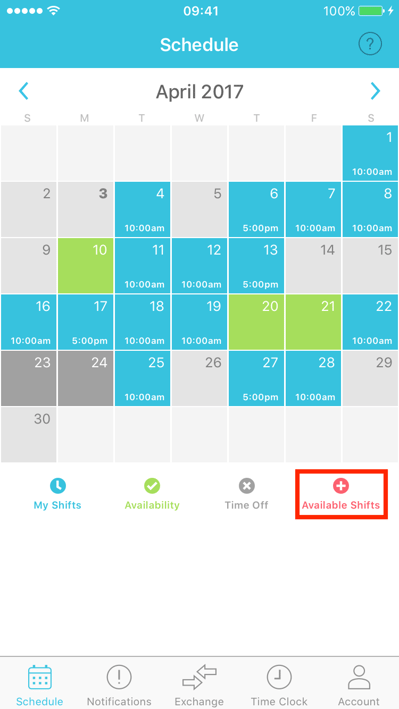
You will see a list of all of the available shifts that have been sent out by your manager. Click on a shift that you would like to request.
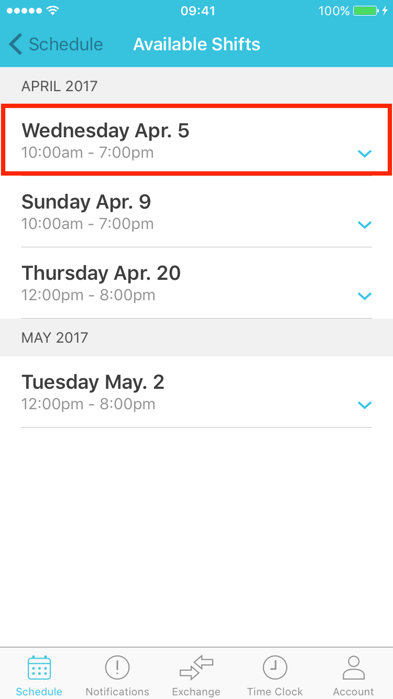
You will see the details of this available shift including shift name, date and time, location, department and position. If there are specific shift notes added by your manager, these will appear below. Click Request This Shift if you would like to let your manager know that you would like to pick up this shift.
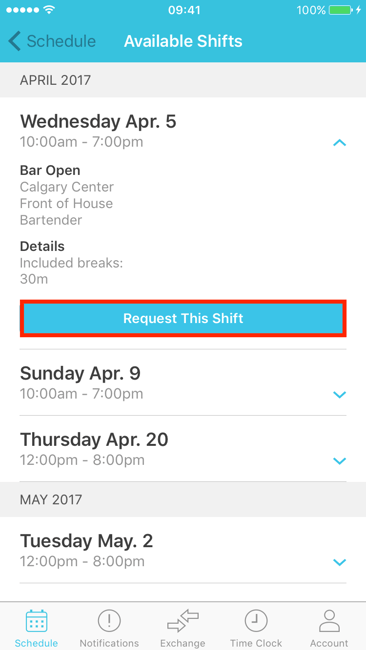
The button will now change to say Cancel Request should you need to remove your previous request.
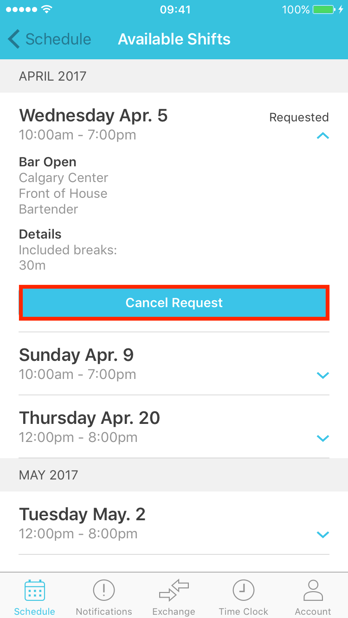
You will receive a push notification when your manager has assigned the available shift to an employee. The notification will tell you if your request was approved or if the shift was assigned to another employee and your request was declined.
If your request is approved, the new shift will immediately be added to your personal schedule.
