How to Post a Shift for Exchange
The following article shows how you can post a shift for exchange so that other employees can offer a shift to swap with you. If you would like to read about how to offer to a shift in exchange, please read our article on How to Make an Offer on a Shift Exchange.
How to post a shift for exchange:
All of your scheduled shifts will appear as blue boxes on your calendar from the main Schedule page. Click on the shift that you want to exchange. 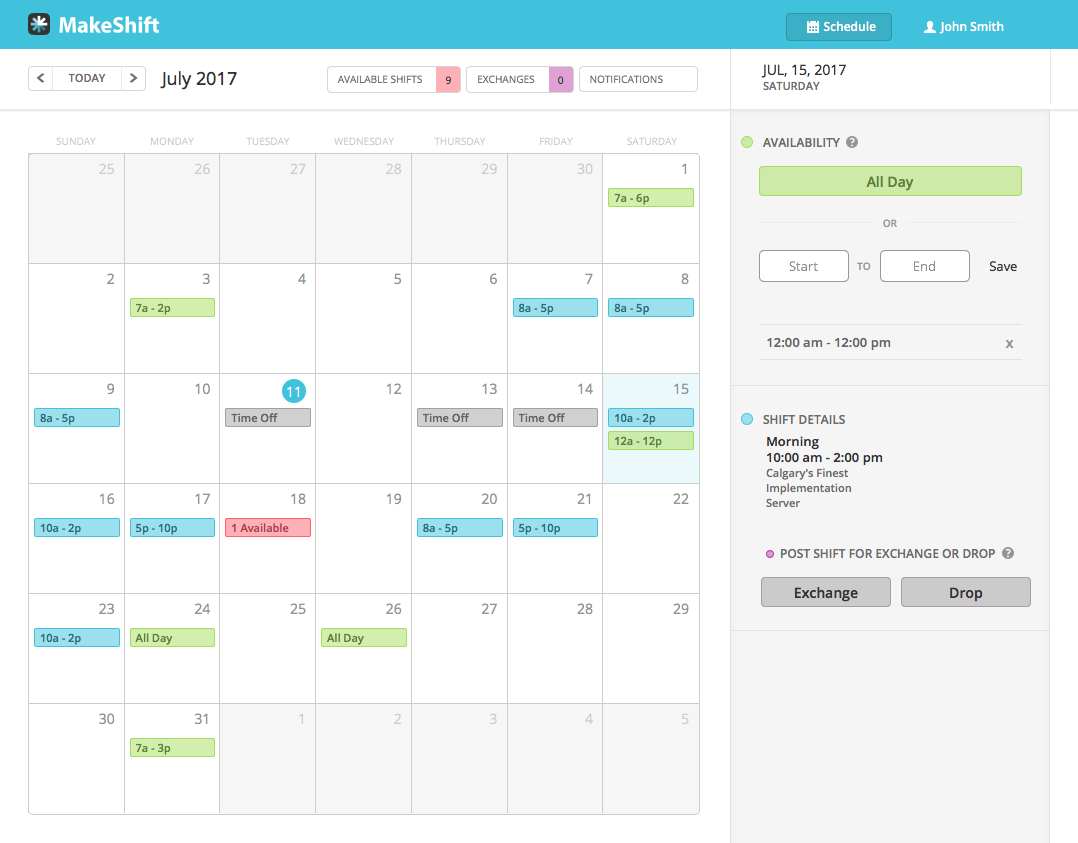
The details of this shift are now visible on the right pane, including the location, department and position you are working. Keep in mind that only other employees that have the same position as you will be eligible to pick up this shift. Click on the Exchange button.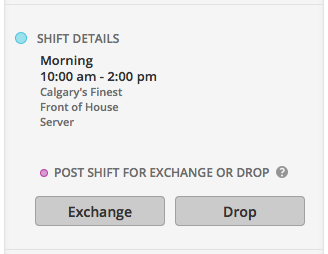
If necessary, add a note to the posted shift so other employees can see why you need your shift switched. Click Post when complete.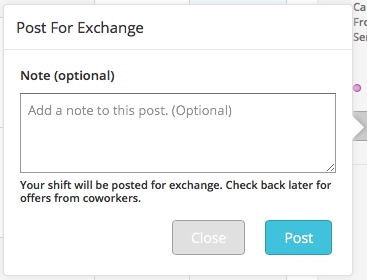
Your posted shift will now appear in Exchanges under My Posts.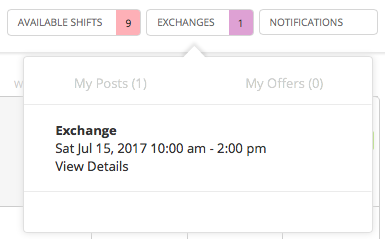
How to respond to shift exchange offers from coworkers:
You can view your offers by click on Exchanges at the top of your calendar and selecting the My Posts tab. Select the exchange post you want to view offers for.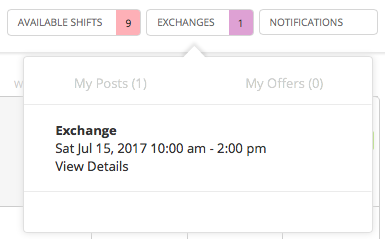
Click View Offers. 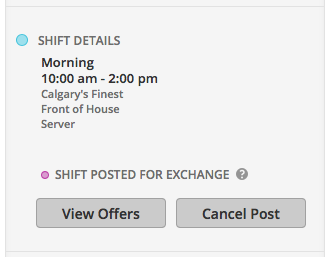
You can now view the details of the shift that has been offered including the date and time, the employee who this shift currently belongs to, location, department and position. If this is the shift you would like to select, click the Accept button. 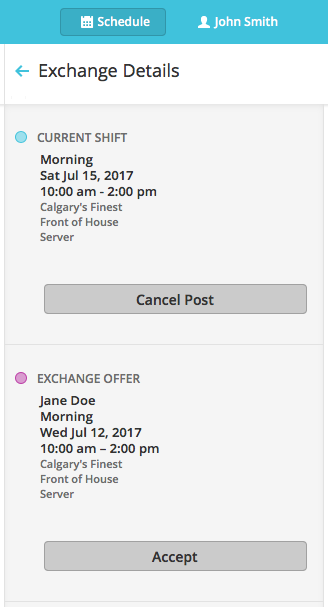
The shift will now be marked as pending approval under Exchanges in the My Posts tab. The exchange needs to be approved by a manager before your calendar is updated.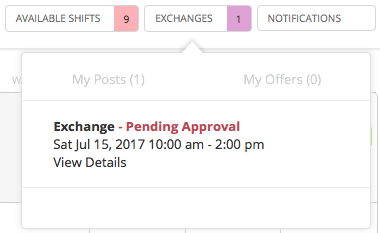
If approved, your old shift will automatically be removed from your schedule and the shift you picked up in exchange will now be added to your schedule.
