How to Post a Shift for Drop
The following article shows how you can post a shift for drop so that other employees can offer to work it for you. If you would like to read about how to offer to pick up other employee's dropped shifts, please read our article on How to Make an Offer on a Dropped Shift.
How to post a shift for drop:
All of your scheduled shifts will appear as blue boxes on your calendar from the main Schedule page. Click on the shift that you want to drop. 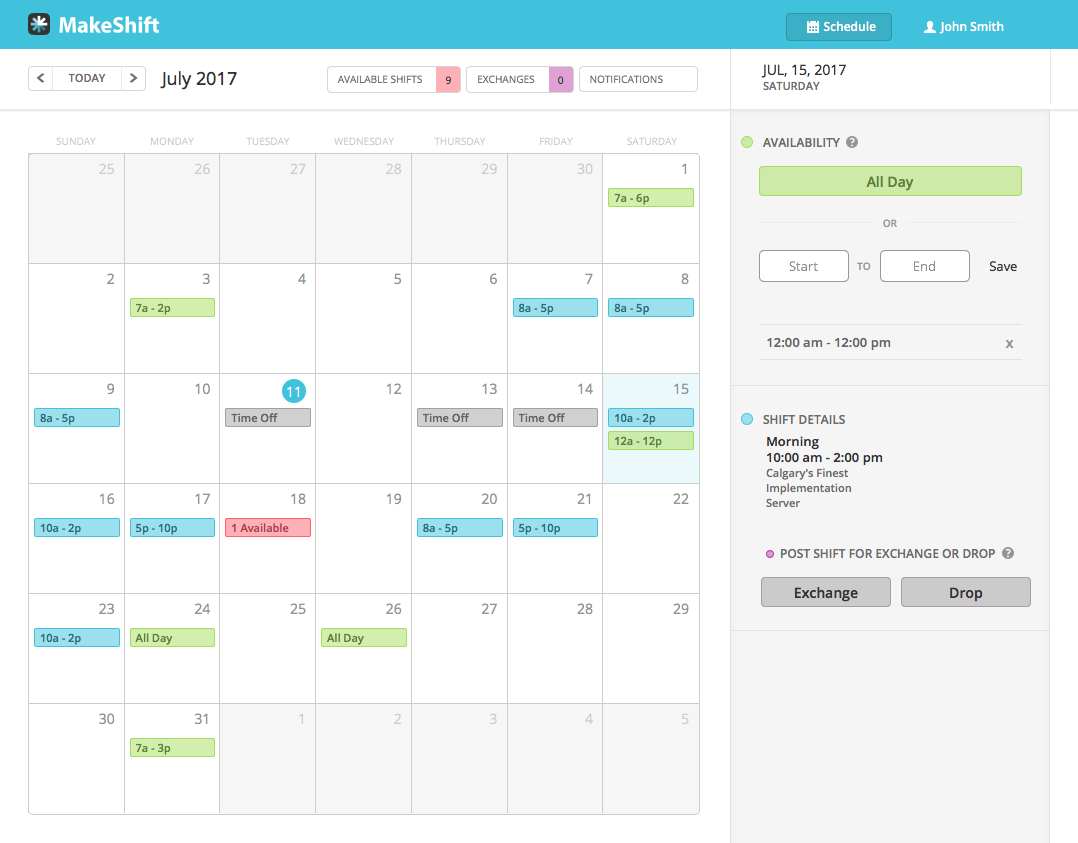
The details of this shift are now visible on the right pane, including the location, department and position you are working. Keep in mind that only other employees that have the same position as you will be eligible to pick up this shift. Click on the Drop button.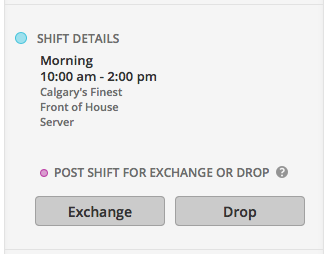
If necessary, add a note to the posted shift so other employees can see why you need your shift switched. Click Post when complete.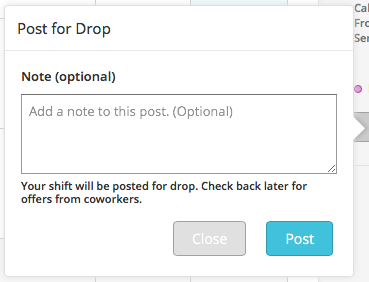
Your posted shift will now appear in Exchanges under My Posts.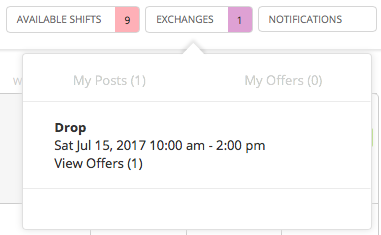
How to accept offers from other employees:
You can view your offers by click on Exchanges at the top of your calendar and selecting the My Posts tab. Select the drop post you want to view offers for.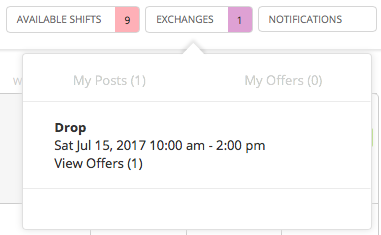
Click View Offers.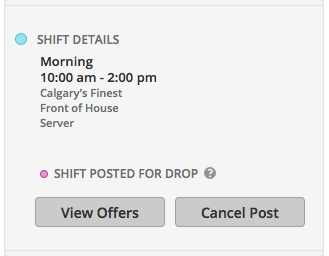
You will now see a list of one or more employees that offered to pick up your dropped shift. Select the employee that you will give your shift to. Click on the Accept button.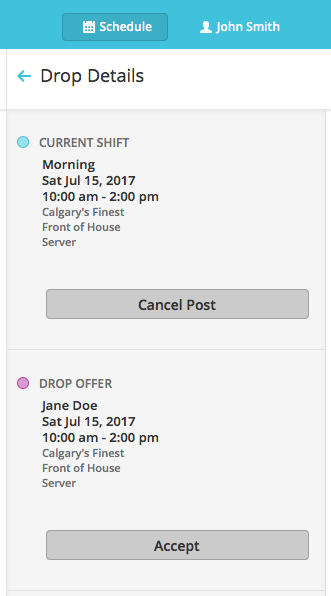
The shift will now be marked as pending approval under Exchanges in the My Posts tab. The exchange needs to be approved by a manager before your calendar is updated.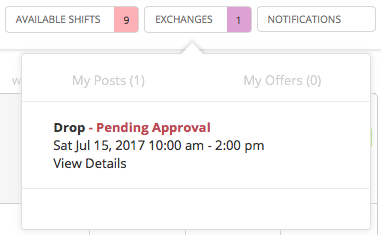
If approved, the shift will automatically be removed from your schedule and will be added to the employee's schedule who offered to pick it up.
