How to Order Employees on the Schedule - Beta
Whenever you add a new employee, they will always be added to the bottom of the schedule list. You can rearrange this order anytime by following these instructions.
To order employees on your MakeShift Schedule, please follow these steps:
Click on Schedules on the top navigation bar.
![]()
Select the name of a Department to get to the schedule.
.png?width=462&height=215&name=mceclip1%20(1).png)
Click Department Settings on the left navigation bar.
.png?width=250&height=287&name=mceclip2%20(1).png)
There are three options for reordering employees on the schedule. You can sort employees alphabetically, by employee start date, or manually. This will determine the order in which your employees will be listed on the schedule.
.png?width=391&height=80&name=mceclip3%20(2).png)
Click Update Department to confirm.
.png?width=226&height=59&name=mceclip4%20(2).png)
Your employees will automatically be reordered if you selected to sort your employees alphabetically or by employment start date. If you chose to manually sort, reorder your employees by clicking Employees on the left navigation bar.
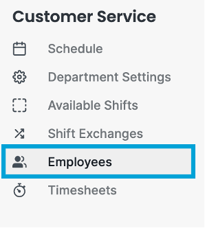
Click anywhere on an employee's row and drag and drop them to a new place on the list. This option allows you to sort your employees by employment type, position or any other kind of grouping you like.
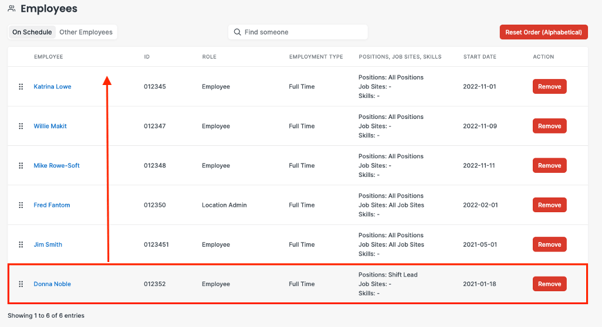
You can also return the order to alphabetical if necessary, by clicking Reset Order.
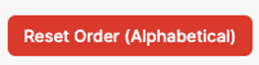
The new order is automatically saved and you will see the changes when you return to the schedule.
