How to Make an Offer on a Shift Exchange
The following article shows how you can exchange shifts with a coworker. If you would like to read about how to post your own shift for exchange, please read our article on How to Post a Shift for Exchange.
Click on the Exchange button at the bottom of the screen to see if any of your coworkers have posted shifts for drop.
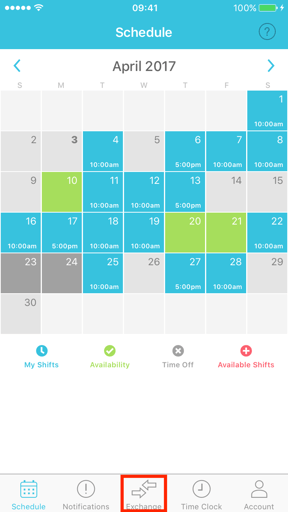
Under the All Posts tab you can see if any of your coworkers have posted a shift for drop or exchange. The shift will say "Exchange" on the right hand side. Click on the shift you would like to exchange.
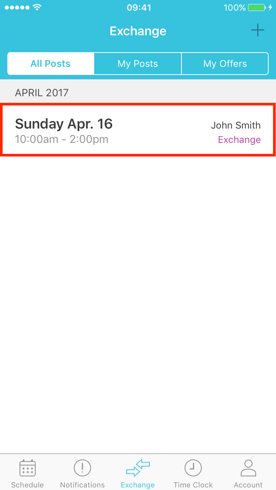
You can look over the details of the posted shift before you click the Offer To Exchange button.
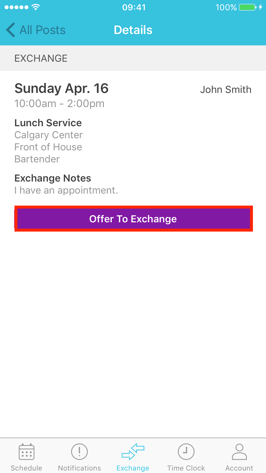
You will need to select up to 3 shifts to offer for exchange by clicking your current shifts, in blue. The shift available for exchange will show up in pink. Select Send Offer once you have decided which shifts you would like to exchange.
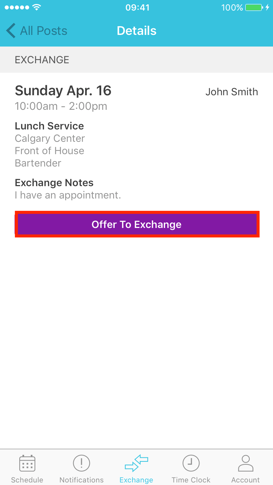
Your offer will now appear as Pending under the My Offers tab on the Exchange screen. This new shift will not be added to your schedule until the employee exchanging the shift accepts your offer and a manager approves it.
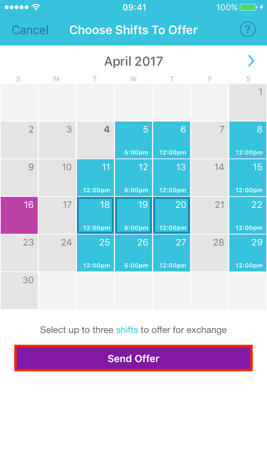
If you need to remove your offer, click on the shift exchange and you will see a Remove Offers button.
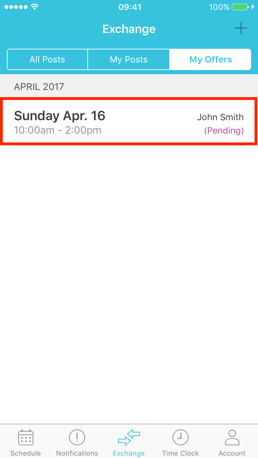
After your coworker has accepted your offer to exchange shifts, your offer will not be finalized in your schedule until your manager has approved it.
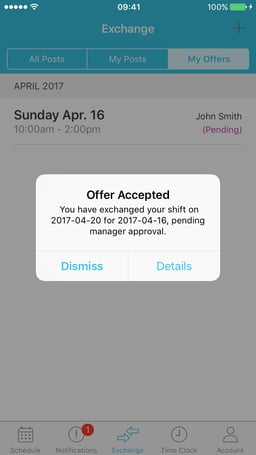
You will receive a push notification when a manager has approved your shift pick up. This new shift will automatically be added to your schedule.

