How to Make an Offer on a Shift Exchange
The following article will show you how to offer shifts in exchange for another employee's shift that they are unable to work. If you would like to read about how to post your own shift for exchange, please read our article on How to Post a Shift for Exchange.
Begin from the schedule view and click on the navigation drawer at the top left.
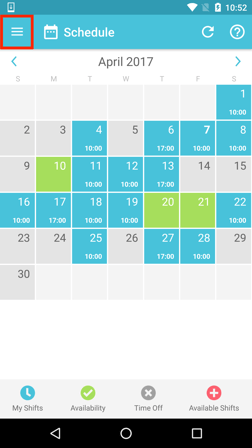
Click on Exchange. There will be a number here letting you know how many new shifts have been posted.
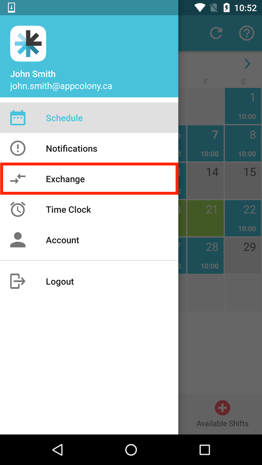
Under the All Posts tab you can see the shift(s) your coworkers have posted to exchange or drop. The shift will say "Exchange" on the right hand side. Click on the shift you would like to pick up. If you would like to learn how to make an offer on a "Drop", please see our article on How to Make an Offer on a Dropped Shift.
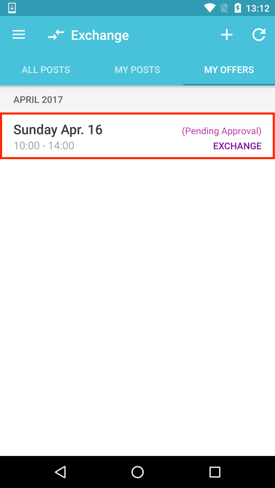
You can look over the details of the posted shift before you click the Offer To Exchange button.
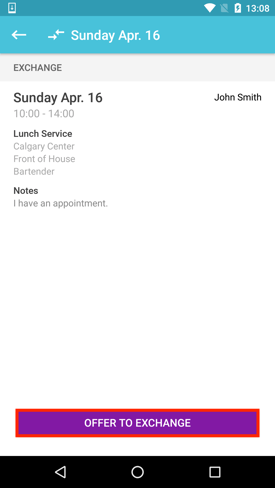
You will now see a calendar of your own scheduled shifts. You can choose up to 3 shifts to offer to your coworker in exchange for the shift they posted. Offering more than one shift to your coworker may increase the chance of a successful exchange as it is more likely that they will be available to take your shift in return. Once you have selected one to three shifts to offer, click Submit Offer.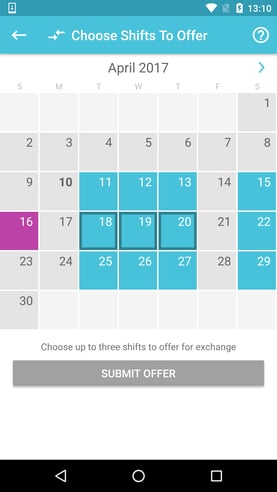
The button will now change to say Cancel Offers should you need to remove your previous offer.
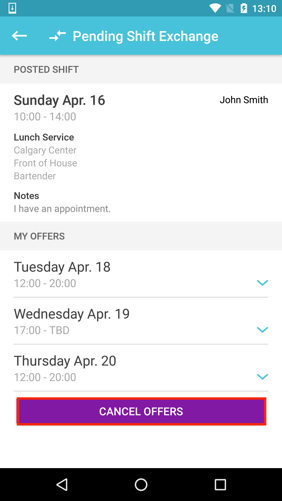
Your offer will now appear under the My Offers tab on the Exchange screen. Your exchange will not be finalized until the employee who posted the shift accepts your offer and a manager approves it.
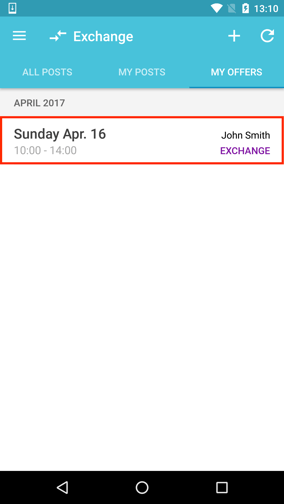
After your coworker has accepted your offer to exchange shifts, your offer will not be finalized in your schedule until your manager has approved it.
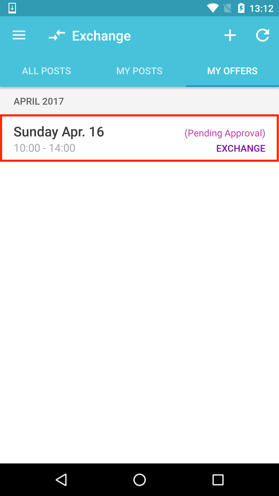
You will receive a push notification when a manager has approved your shift exchange. Your old shift will be removed from your calendar and the new shift will automatically be added to your schedule.
