How to Make an Offer on a Dropped Shift
The following article shows how you can pick up a shift from a coworker who is trying to drop a shift. If you would like to read about how to post your own shift for drop, please read our article on How to Post a Shift for Drop.
Exchanges and drops will appear as purple boxes on your schedule. You will be able to see this shift as long as you do not have a scheduled shift that overlaps with the time of the dropped shift. Click on the dropped shift that you would like to view.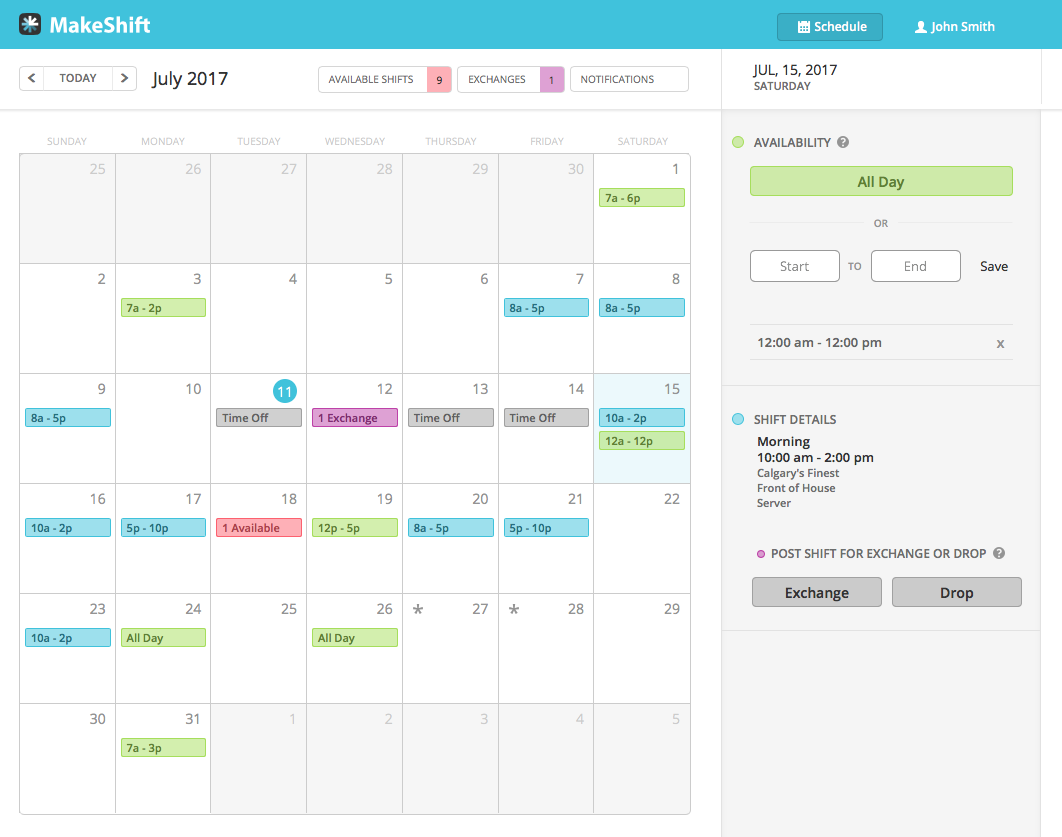
To view the details of this dropped shift, click Drop Details.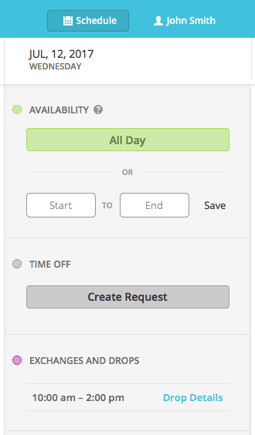
You can look over the details of the posted shift before you click the Offer To Pick Up button.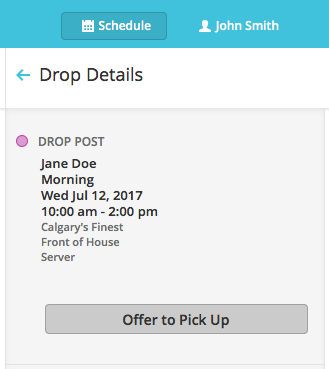
Your offer will now appear in Exchanges under the My Offers tab. This new shift will not be added to your schedule until the employee dropping the shift accepts your offer and a manager approves it.
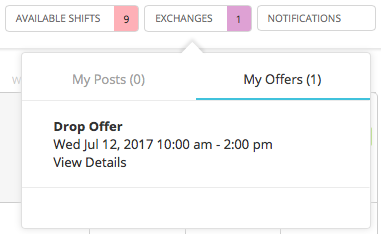
The button will now change to say Cancel Offers should you need to remove your previous offer.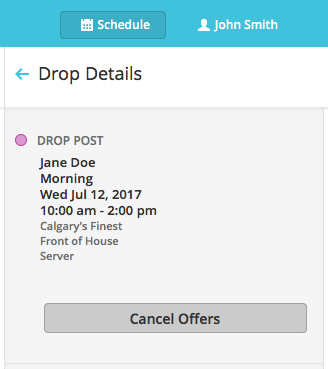
After your coworker has accepted your offer to pick up their shift, your offer will not be finalized in your schedule until your manager has approved it.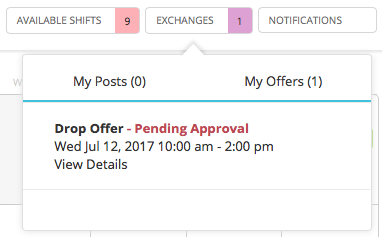
If approved, the shift you picked up will now be added to your schedule.
