How to Import/Deactivate a User from ADP Workforce Now
Click the People link on the top navigation bar.
![]()
Click the green Add User button.
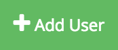
You will be redirected to the ADP Employee Import page.
![]()
You can now import employees from ADP Workforce Now into MakeShift. Importing an employee will use 1 user license as purchased from the ADP Marketplace. Deactivating an imported an employee will free up the used license but freeze that user's account on MakeShift. Click Import on the intended employee.
.png?width=103&height=59&name=Import%20(1).png)
Employees who are terminated in ADP Workforce Now will be automatically deactivated in MakeShift. To deactivate an employee from MakeShift, click Deactivate on the intended employee.
![]()
Once you have imported an employee from your ADP Workforce Now account, the imported user will show up on your MakeShift Users list. You will then be able to assign the employee to his or her appropriate location(s) and department(s), as well as assign them an appropriate position.
Additional articles to help you assign your employees to the correct positions and departments:
Managing an Employee's Positions
Adding and Removing Employees from a Department
