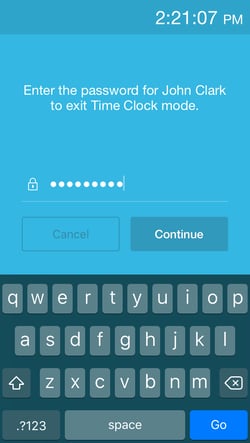How to Enter Time Clock Mode
MakeShift Live acts not only as an app to manage employees but also as a time clock to allow employees to clock in and out for their shifts. This is very useful for employees who may not have smartphones to clock in and out from or for those who simply forget their phone at home today. Some businesses choose to set up a standalone time clock on a wall or table mount so employees can access the time clock from here. We suggest using something like an iPad or iPod as a standalone time clock and securing it to the wall or a table top with a locking mounting device.
Read the following article to learn how to enter time clock mode.
Click on the Settings tab at the bottom right of the screen.
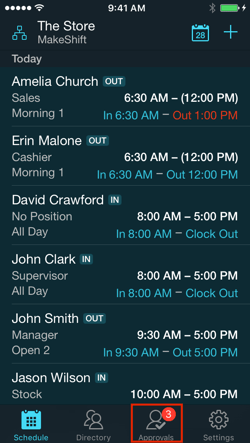
Click Enter Time Clock Mode.
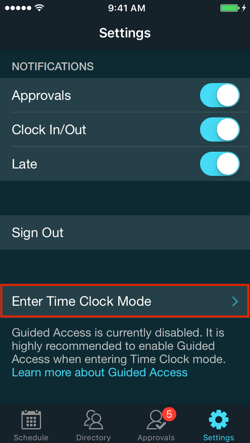
For more information about Guided Access, please click here.
You are now in time clock mode. Employees can clock in and out for their shifts by entering their employee ID number here. Employees will not have any scheduling or approval access in this mode.
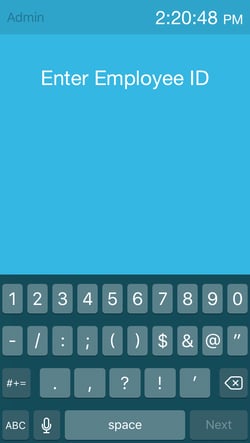
To return to MakeShift Live, click Admin at the top left corner.
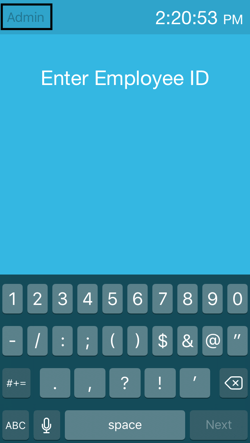
You will be asked to enter your password to return to MakeShift Live. This password protection ensures that employees cannot gain access to the manager app when using time clock mode. Once you have entered your password, click Continue to return to MakeShift Live.