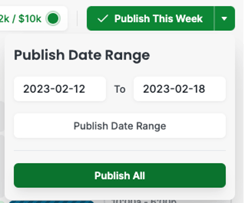How to Copy and Paste a Full Week's Schedule - Beta
To copy and paste a full week's schedule in MakeShift, follow these steps:
Click on Schedules on the top navigation bar.![]()
Select the name of a Department to get to the schedule.
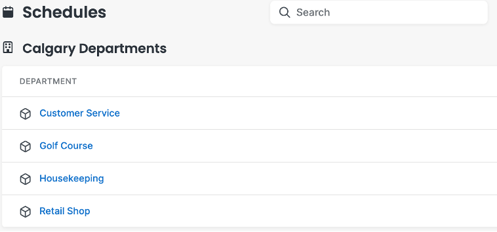
Click on the Date Arrows to select the week you would like to copy.

Navigate to the week you would like to copy and click on the More Actions icon for schedule options and a dropdown list of options will appear. Select Copy This Week's Schedule and this will copy the full week's schedule.
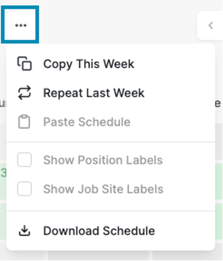
Use the arrows to select the week you would like to paste the schedule in, and click on the More Actions icon for schedule options.

A dropdown list of options will appear again. Select Paste Schedule From (Date Range).
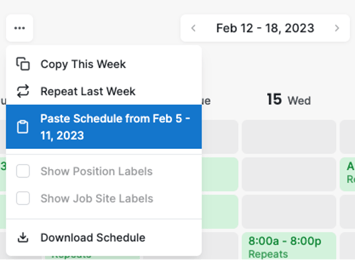
A notification will appear confirming that you would like to paste a full week's schedule. When you are ready, click Paste Schedule.
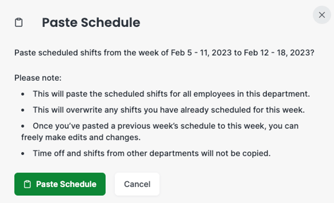
MakeShift will inform you that the changes you requested are currently being processed. This could take several minutes and the schedule will reload on completion.
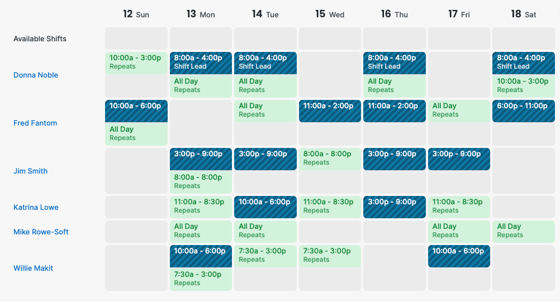
The pasted shifts will appear in blue. However, they will be filled with a diagonal pinstripe to signify the shift is unpublished.
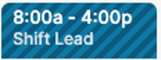
Once you have completed the schedule, click Publish This Week to finalize the Schedule and notify employees.
![]()
If you have pasted a schedule to more than one week, you can also select the down arrow next to the Publish This Week button to reveal a drop-down menu with more options. This will allow you to publish for more than one week.