How to Schedule a Location or Company Admin
For some companies, it may be important to provide higher levels of access permissions to certain managers in MakeShift, while also maintaining the ability to schedule them.
*Department administrators will automatically be added to any department schedule they have access to.
To enable scheduling permissions for a location or a company administrator, follow the steps below.
Select the People tab on the top navigation bar.
![]()
Click on the name of the administrator that you would like to enable scheduling for. To locate them quickly, use the search field.
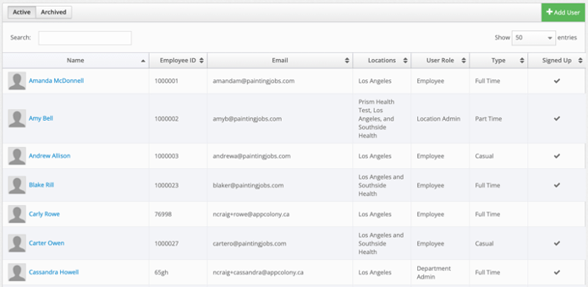
Click the Edit User button.
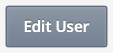
Scroll down and check off the Schedule Admin box.
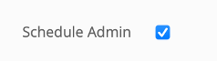
Click on the blue Update User button to save changes.
.png?width=163&height=60&name=Update%20User%20(1).png)
For a Location Administrator, the next step will be to select the locations you wish to assign the administrator access to. Click on the Locations tab and select the green Add or red Remove button.
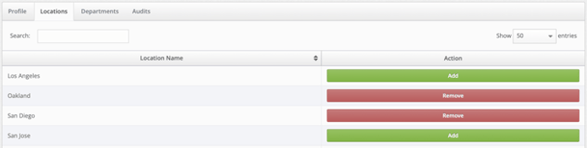
Next, click on the Departments tab. Location administrators manage all the departments within the locations they have been assigned to. By default, they are not added to any schedule. By adding the administrator to the schedule, they can schedule shifts and use the employee app. You may add them to the schedule within specific departments by checking off the boxes under On Schedule. You may only add a location administrator to department schedules within the same time zone.
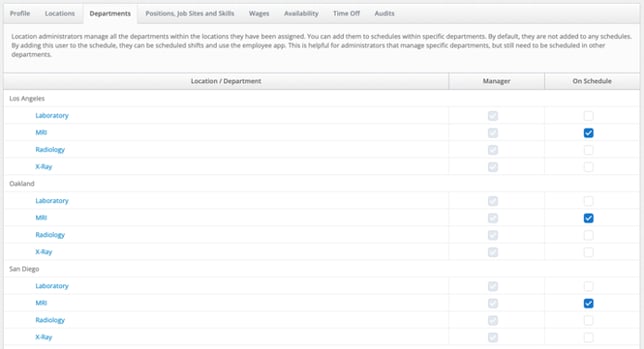
To remove an administrator from a schedule, click on the appropriate box under On Schedule. A modal will appear to confirm. Click on the red Yes, Remove From This Department button or grey No button.
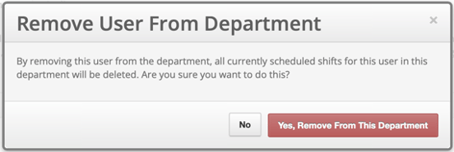
You may also manage the permissions for Other Departments that the administrator does not have access to. You may assign Manager or On Schedule permissions by checking off the appropriate boxes within those sections. If On Schedule is selected without manager permissions, the location administrator will have employee only permissions and will not be able to access the schedule for editing purposes.
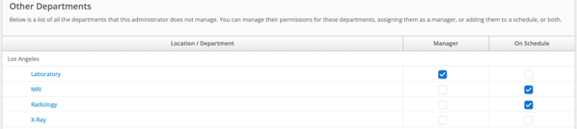
After you check off the Schedule Admin box for a Company Admin, you will see the Departments tab appear. By default, a company administrator will have Manager permissions for all departments within the company. You may choose which department schedules they should belong to for scheduling purposes under the On Schedule sections. You may only add a company administrator to department schedules within the same time zone.
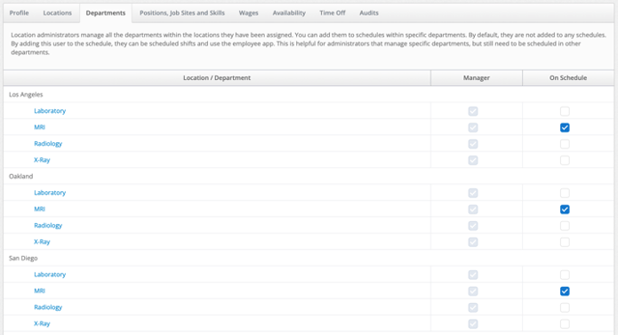
Once added to the appropriate department schedules, the desired administrator will be able to be scheduled and use the employee app. If your company is using time and attendance, the admin will also be able to clock in and out through time clock mode or through the employee app.
