How to View a Timesheet Audit
Click on the Schedules tab on the top navigation bar.
![]()
Click on the name of your department to get to the weekly schedule. From here, click on Timesheets on the left navigation bar.

On the main timesheets page, you will see the current pay period dates, a list of your employees, and a separate timesheet for each individual.
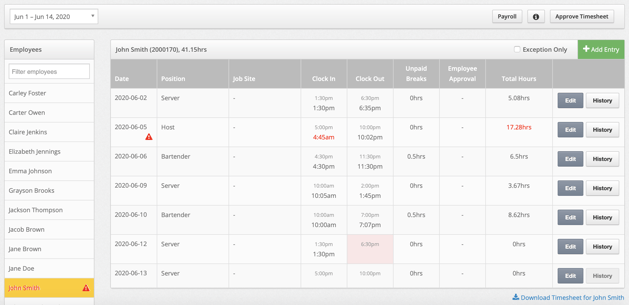
To select which payroll period you would like to view, click on the dates at the top left corner and select the payroll period from the drop-down list.
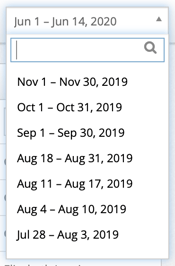
Select an employee's personal timesheet by clicking on their name on the Employees list.
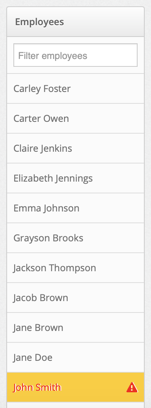
To view the history of timesheet edits, click History corresponding with the appropriate date.
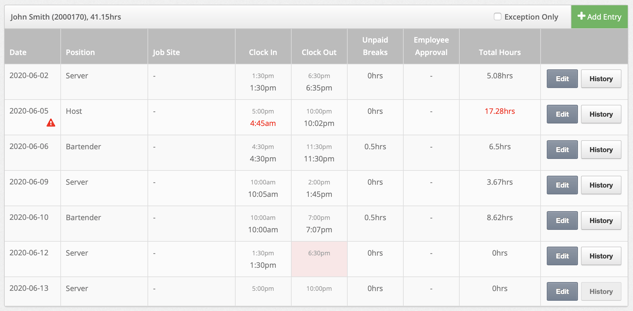
A new modal will appear with a history of changes made to a specific clock in/clock out. It will display:
- Any edits to a punch (and if a clock in or out was deleted).
- Where the punches occurred (timesheet, time clock mode or mobile app)
- Who edited a punch
- Any changes to position or job site
- Break punches and any corresponding edits

*Please note: any changes made prior to May 21, 2020 will not be displayed. If you have questions about a timesheet edit prior to this date, please contact support@makeshift.ca or submit a ticket.
