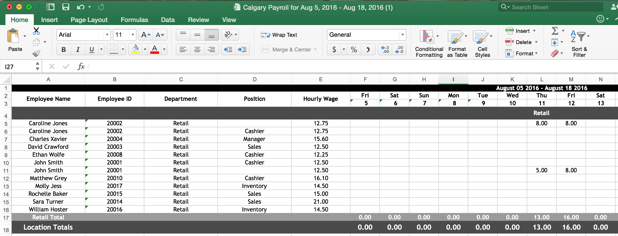How to Export Timesheets to Payroll
Only the location or company administrator has access to this feature.
Click on the Locations tab on the top navigation bar.
![]()
Click on the location you would like to export a timesheet for.
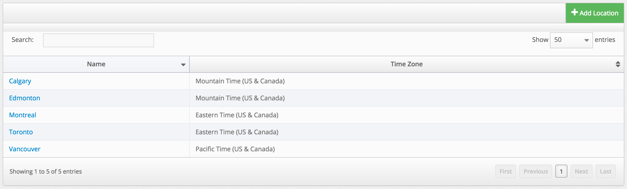
Select the Payroll link on the left side navigation.

Select the desired week using the dropdown list. You must set your pay period before viewing timesheets.
![]()
Before closing the pay period, confirm that all departments have approved their timesheets. Please read our article on Approving Timesheets to learn more. The checkmark will signify that the department has approved their timesheet.
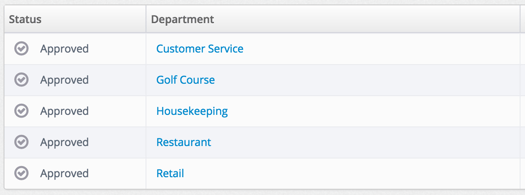
If a department has not approved their timesheet, it will automatically be approved when you close the pay period. Click Close Pay Period.
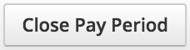
A notification will appear to confirm you would like to close the pay period. Click OK when you are ready.
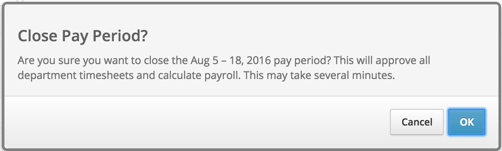
The pay period will now be processed. This can take anywhere from a few minutes to 15 minutes. Once this is complete, you will see a green notification.
![]()
Click Export Payroll.
![]()
A notification will appear, allowing you to choose what program to export your timesheet to. Select Excel Spreadsheet and click Export. There are some additional options if you use any of the available payroll programs.
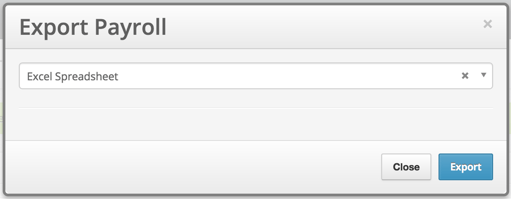
From here, you can choose to email, print or save this file.