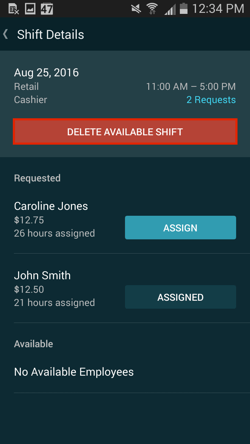Approving Available Shift Requests
Starting from the main Schedule screen, click on the Schedule tab at the top to view your options pane.
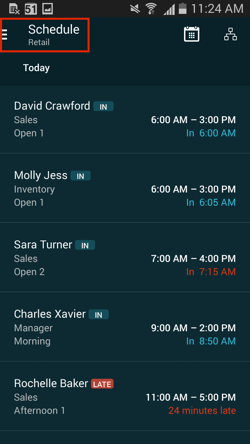
Click on the Approvals tab.
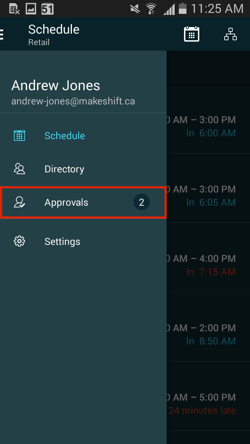
Click on the Available Shifts tab.
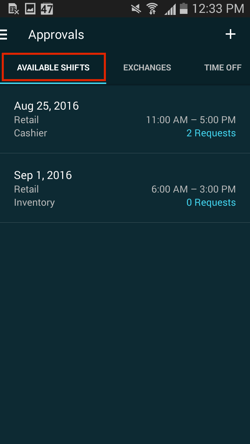
You will see a list of available shifts that have been sent out for your employees to request. Under the time of each available shift you will how many requests you have written in blue. Click on the available shift you would like to assign.
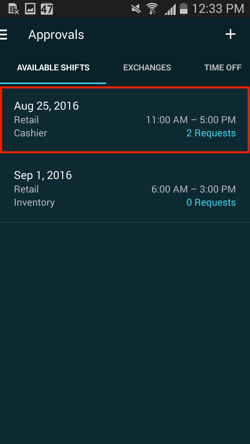
You will now see all of the details of this available shift including the date, department, position and shift time. Below the shift details you will see two headings, Requested and Available. Employees listed under the first heading (Requested) have manually requested this shift right from their phone. Employees listed under the second heading (Available) have set their availability for that day. Click on an employee's name to see more details to help you decide who to assign this shift to.
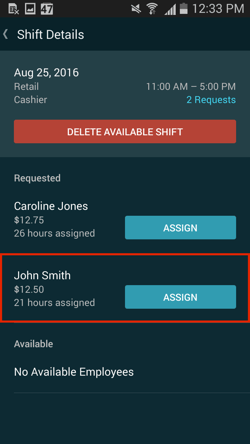
You will see important details for this employee such as wage, positions and skills. You can also view this employee's schedule by clicking on the schedule icon at the top right corner to see how this new shift will fit into this employee's schedule. Click the employee's name at the top left to return to the available shift page.
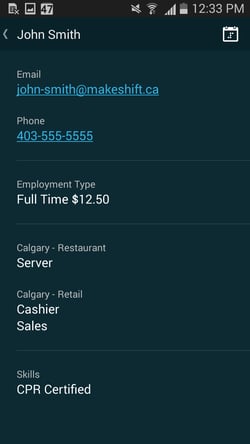
Choose the employee(s) you would like to give this shift to and click Assign. You can assign this shift to multiple employees if necessary.
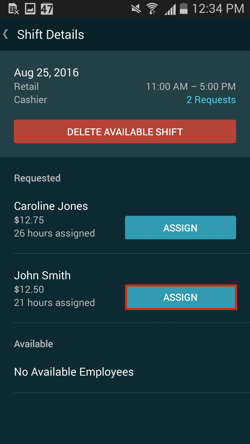
The button will now change to Assigned. A push notification will be sent to this employee to let them know that their request was approved and the new shift will be added to their calendar.
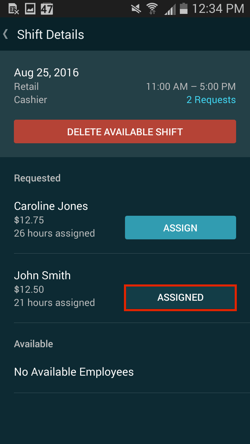
You will be brought back to the same available shift to see the other employees who are available or who have requested this shift. The shift will remain available for employees to request until you click the Delete Available Shift button. Once you have deleted the shift, any employees who requested the shift but were not approved will get sent a push notification letting them know that their request was declined.