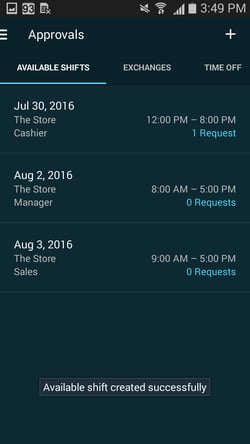Posting an Available Shift
Starting from the main Schedule screen, click on the Schedule tab at the top to view your options pane.

Choose Approvals from the options pane.
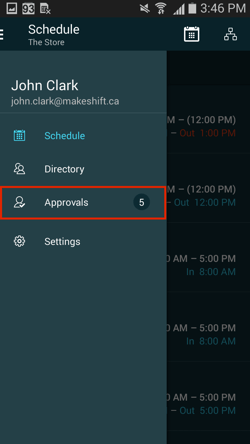
On the Available Shifts screen you will see any other available shifts that have been sent out as well as how many people have requested to pick these shifts up. Click the + at the top right to send out a new available shift.
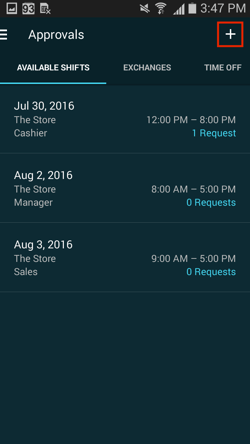
Fill out all of the information for this available shift by clicking on each row. You can choose a shift template that already exists or create a new custom shift start and end time. You will also have the option to filter by position or skills, add a break(s), hide the end time of the shift and/or filter by employment types (full-time, part-time or casual).
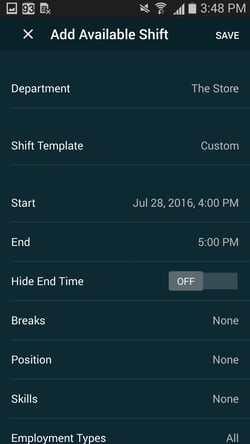
There is a Notes section under the shift details should you choose to add a note to this new available shift. Once you have filled out all of the shift information, click Save at the top right corner.
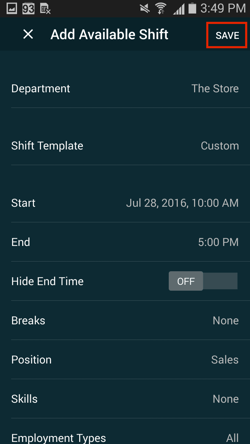
You will see a confirmation message letting you know that your available shift was created successfully. This available shift is automatically sent through push notification to all of the employees who match the position and other details you specified. As long as they are not already working, they will see this available shift on their phone and will be able to request it right away.