How to Make an Offer on a Dropped Shift
The following article shows how you can pick up a shift from a coworker who is trying to drop a shift. If you would like to read about how to post your own shift for drop, please read our article on How to Post a Shift for Drop.
Begin from the schedule view and click on the navigation drawer at the top left.
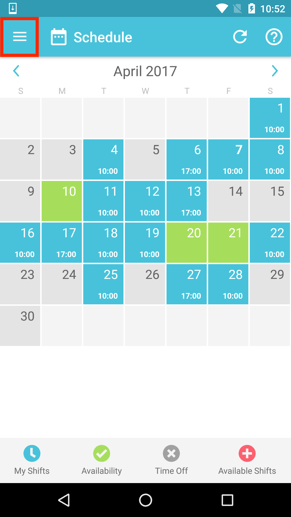
Click on Exchange. There will be a number here letting you know how many new shifts have been posted.
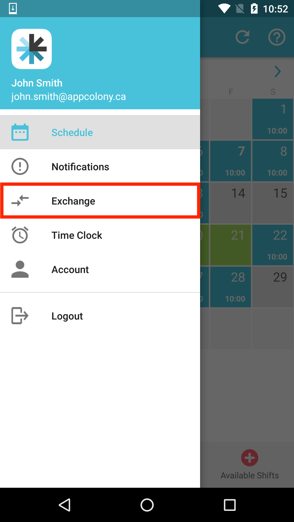
Under the All Posts tab you can see the shift(s) your coworkers have posted to exchange or drop. The shift will say "Drop" on the right hand side. Click on the shift you would like to pick up. If you would like to learn how to make an offer on an "Exchange", please see our article on How to Make an Offer on a Shift Exchange.
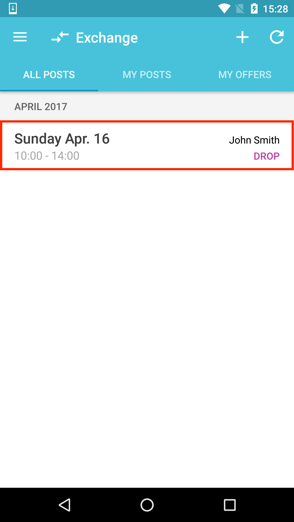
You can look over the details of the posted shift before you click the Offer To Pick Up button.
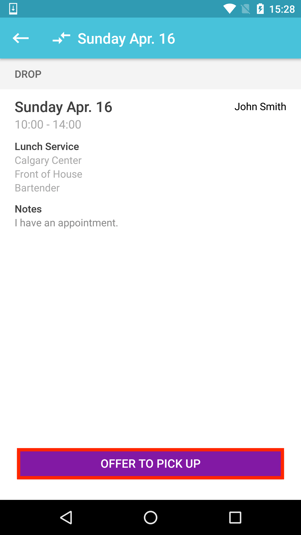
Your offer will now appear under the My Offers tab on the Exchange screen. This new shift will not be added to your schedule until the employee dropping the shift accepts your offer and a manager approves it.
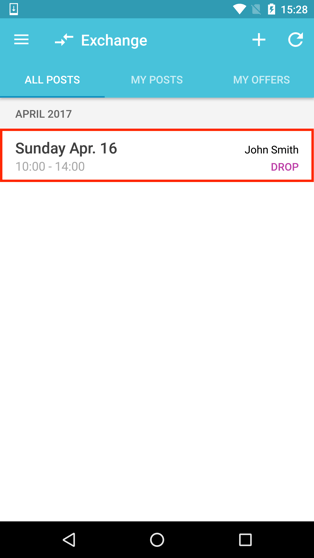
The button will now change to say Cancel Offers should you need to remove your previous offer.
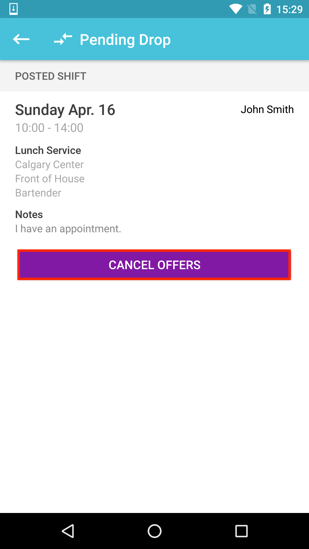
After your coworker has accepted your offer to pick up their shift, your offer will not be finalized in your schedule until your manager has approved it.
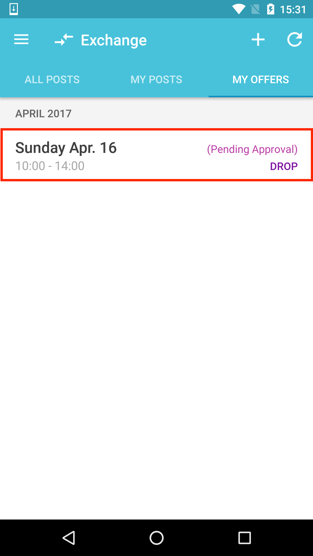
You will receive a push notification when a manager has approved your shift pick up. This new shift will automatically be added to your schedule.
