Overview of the Employee Department Calendar
Department calendars allow administrators to view their department schedules on a week-by-week basis. They can see who is working, who is available see who has scheduled time off. Shifts can be quickly scheduled, or available shift notifications sent out. The schedule can be filtered by position, employment type or employee name.
To get to the Department Calendar, click the Schedules link in the top navigation bar.
![]()
Then click on the department's name.

On the department calendar page you will be able to see the department's shift types, the department's weekly schedule and the weekly schedule of all employees within that department. You will also see a labour budget bar at the top of the schedule to let you know how your actual weekly budget is comparing to your estimated weekly budget.
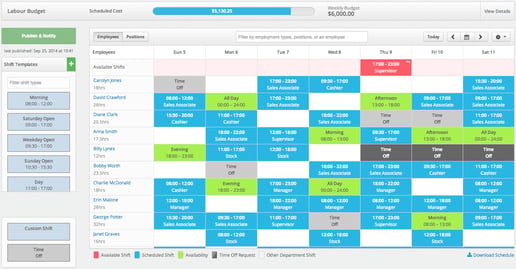
- All Scheduled Shifts will appear in Blue
- All scheduled or approved Time Off will appear in Light Grey
- All requested or pending Time Off will appear in Dark Grey
- All Availability as set by employees will appear in Green
- Any Available Shifts will appear in Red in the top row of the department calendar
- Any Other Department Shifts will appear in White
To Add a Shift to the department calendar, click and hold on the desired Shift Type and drag the box to the desired employee and day. Then release your mouse button. A blue shift will now appear on the calendar.
To move between weeks click the Left and Right arrows. To jump ahead or to select a specific week, click the Small Calendar icon button then select your desired week from the drop down tool.
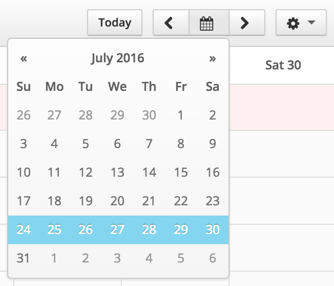
You can filter employees by Employment Types, Positions, Skills or Name by typing in the desired filter in the field at the top of the department calendar.
![]()
