How to Add a New Employee to a Department - Beta
Click on Schedules on the top navigation bar.
![]()
Click on a Department name to view that department's schedule.
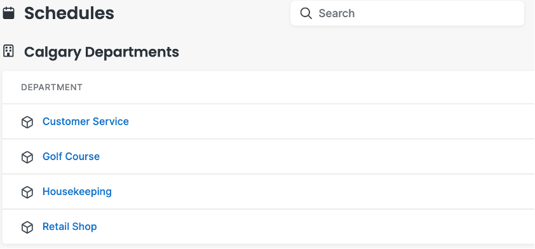
Click Employees on the left-hand side of the screen.

Click New Employee, If there are already employees that work in this department, this button can be found at the bottom of the employee list.
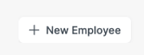
Fill out the Required Information for this new employee. Required information is marked with a *.
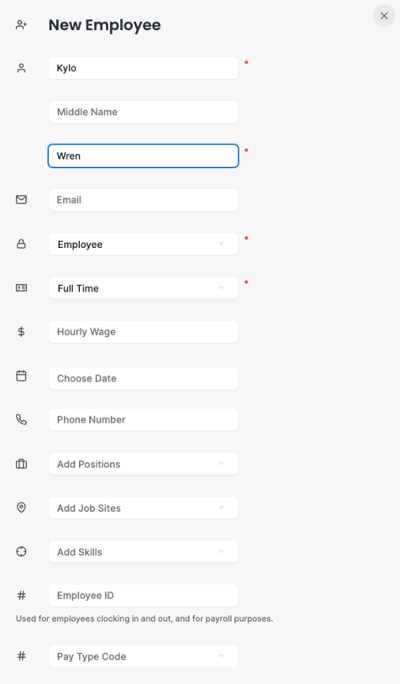
- Name
- Email - A MakeShift welcome email will be sent to this address so it is important to make sure you enter the correct address. An employee needs to receive the MakeShift welcome email to create a password for their account.
- Role - The selected role determines what level of access this person has. For more information on how roles work and their specific permissions please click here.
- Employment Type - Employment type is used for finding and filtering through different groups of employees.
- Phone Number - This field is optional but is useful as an employee's phone number will be added to the employee directory on MakeShift Live.
- Position Names- Type a position in the box and press enter to save this position. You can also select an existing position by clicking on this box and choosing from the list of positions. An employee can have an unlimited number of positions. Positions are used by employees so they know where they are working, and at what times, as well as allow schedulers to ensure the right people are working at the right time.
- Skill Names - Type a skill in the box and press enter to save this skill. You can also select an existing skill by clicking on this box and choosing from the list of skills. An employee can have an unlimited number of skills. Employees will not see the skills you have added to their profile, this field is for manager and scheduler use only.
- Employee Id - The format of the Employee ID can be numbers, letters, special characters or a combination of these.
- Hourly Wage - This field is optional. The wage is used when calculating any of the analytics related to budgets and is required if you will be using MakeShift Time.
Once all the required fields are filled out, click Add Employee.
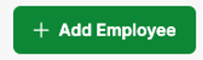
You will now see this new employee added to your schedule. Click Add Employee again to continue adding new employees to this department schedule.
