How to Schedule a Location or Company Administrator - Beta
For some companies, it may be important to provide higher levels of access permissions to certain managers in MakeShift, while also maintaining the ability to schedule them.
*Department administrators will automatically be added to any department schedule they have access.
To schedule a location or company admin in MakeShift, please follow these steps:
Select the People tab on the top navigation bar.
![]()
Click on the name of the administrator that you would like to enable schedulinr. To locate them quickly, use the search field.
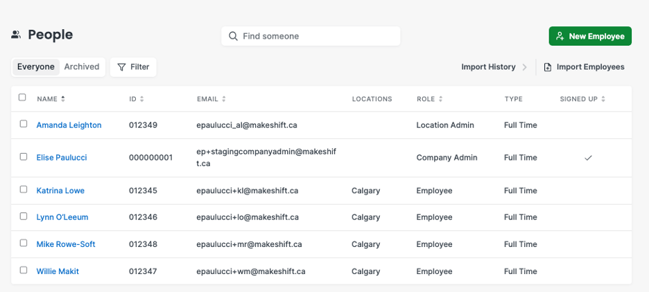
On the Profile tab, select the Schedule Admin box and click Update Profile.
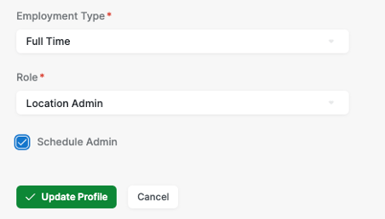
For a Location Administrator, the next step will be to select the locations you wish to assign the administrator acceso. Check the box next to the location(s) name.
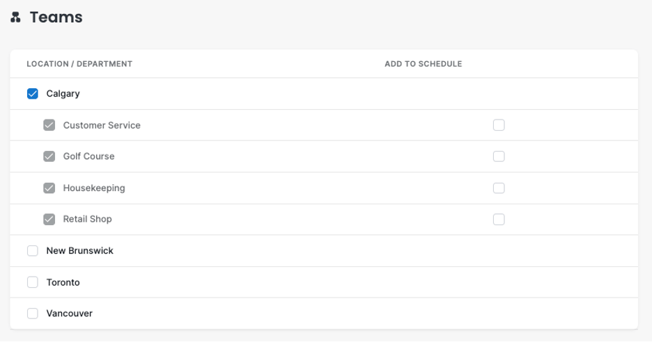
By default, they are not added to any schedule. By adding the administrator to the schedule, they can schedule shifts and use the employee app. You may add them to the schedule by selecting the Add to Schedule check box by the department name.
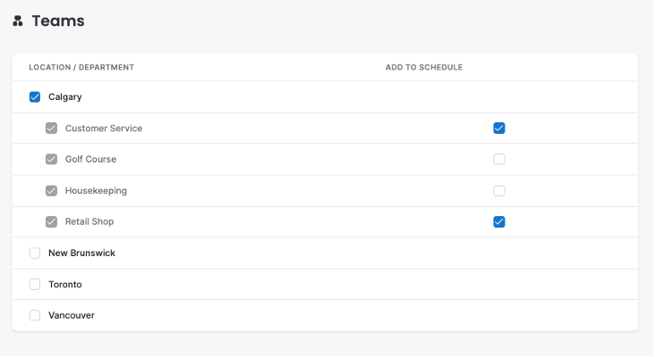
To remove an administrator from a schedule, click on the appropriate box under Add to Schedule. A modal will appear to confirm. Click on the red Remove This Department button or the grey Cancel button.
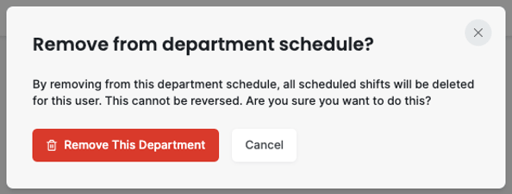
Once added to the appropriate department schedules, the desired administrator will be able to be scheduled and use the employee app. If your company is using time and attendance, the admin will also be able to clock in and out through time clock mode or the employee app.
