How to Send an Announcement - Beta
To Send an Announcement to a Group or an Individual, Please Follow the Below Steps:
MakeShift allows administrators to send announcements or messages to employees via their mobile device. The messages can be sent to specific Locations, Departments, Positions and Individuals.
Select Announcements located in the top navigation bar.

Click the green New Announcement button.
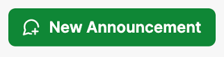
Announcements can be sent to groups by following the next steps:
Select the Groups tab.
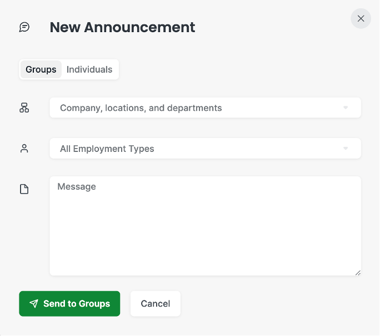
Click in the first box and scroll through the first dropdown menu to choose if you would like to send this announcement to the entire company, an entire location, or a single department.
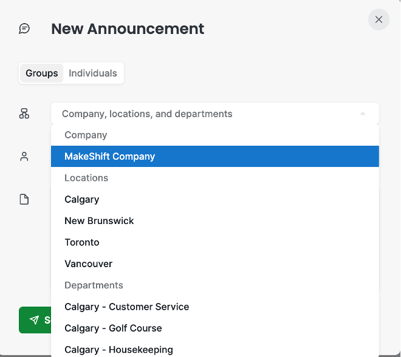
Select the Employment Type you would like to send the announcement to.
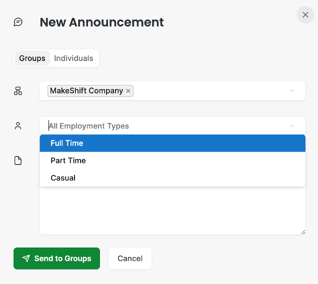
Enter the Message you would like to send to your employees.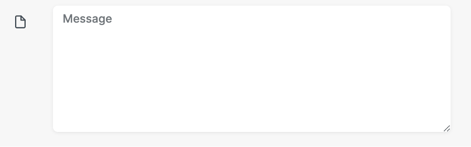
Click the green Send to Groups button.
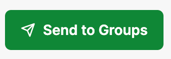
Announcements can also be sent to specific individuals by following these steps:
Select the Individuals tab.
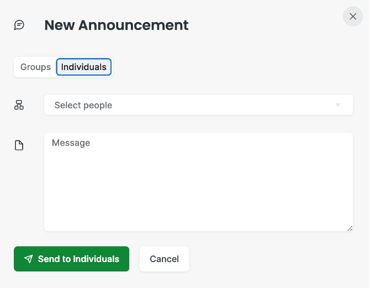
Select the individuals you would like to send a message to, by choosing them from the Individuals drop down menu.
Enter the message you would like to send to your employees.
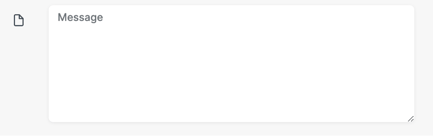
Click the green Send to Individuals button.
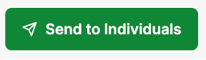
At this time, the above article is for beta users only. To learn more about our beta program, please email support@makeshift.ca
