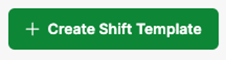How to Create a Shift Template - Beta
Shift templates are the building blocks of MakeShift's scheduling tools. They allow you to add shifts to schedules, create rotations and create available shifts. Shift templates are created by each department to meet their scheduling needs.
To Create a Shift Template in MakeShift, Please Follow these Steps:
Click the Schedules link in the top navigation bar.
![]()
Click the name of the Department you wish to create shift templates for.
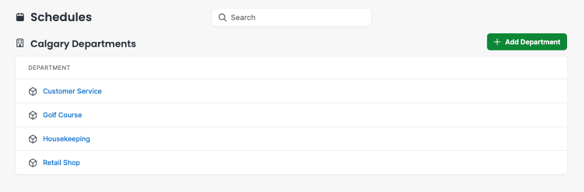
Click the Department Settings link on the left side of the page.
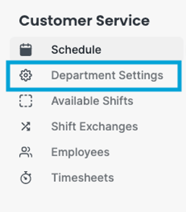
Select Shift Templates.
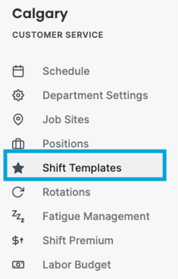
Click the green Add Shift Template button.
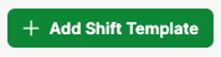
Give your shift template a Name, this is what will be used to identify the shift when adding it to an employee's schedule. Employees will also see the shift name when looking at their shift details. Good examples of shift-type names are "Morning" "Daytime" or "Closing." Use the language your employees are familiar with.

Enter a Start Time and an End Time for your shift type. An end time is required for all shift types to prevent overlapping shifts.
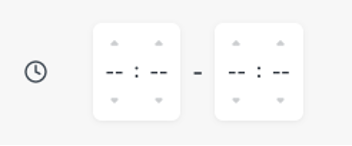
Add a break to the Shift Template if required.

Enter any Notes you would like the employee to see when scheduling with this Shift Template.
*NOTE: Any notes entered into the shift template will be visible to any employee who receives this block of time on their schedule.

If you would like to hide the end time of the shift so that employees cannot see it, check the Hide End Time box.
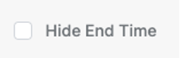
Click the Create Shift Template button to finish creating your shift template. The shift template can now be used to create Employee Schedules, Department Schedules and Rotations.