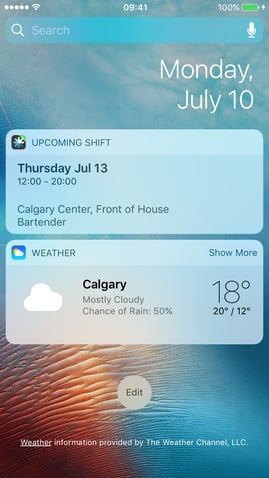How to Install a MakeShift Widget
Widgets show you information from your favorite apps, such as MakeShift, on iOS 10 only. Widgets provide you quick information such as your upcoming shift, without requiring you to open the app.
You can see your Widgets in the Today View. Just swipe right over the Home screen, Lock screen, or Notification Centre.
To add the MakeShift widget to your iOS device, click Edit at the bottom of your today view.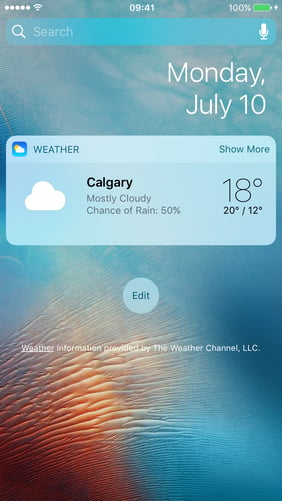
You will now see a list of Widgets for the apps you have downloaded. Please scroll and select "Upcoming Shift" with the MakeShift logo by clicking the green "+" button. 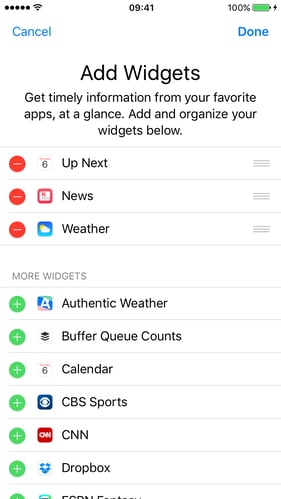
Once you have selected the MakeShift widget, it will appear below your current widgets. This will also represent the order you will view your widgets on your device.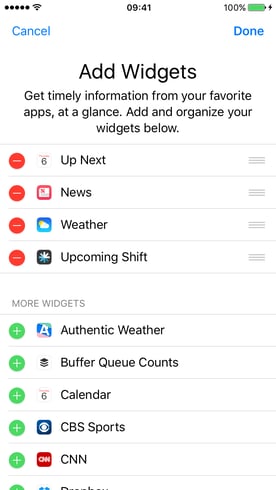
You can reorder your widgets, touch and hold the organizational icon on the right side. Click "Done" when complete.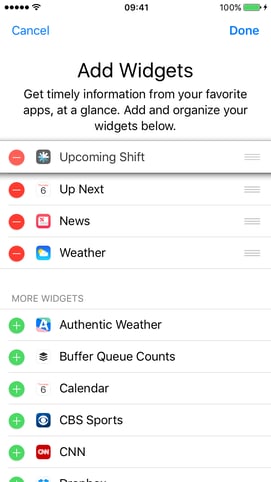
Your widget will now appear on your today view.