How to Request an Available Shift
Your manager will send out available shifts through MakeShift to see which employees are available or interested in working this shift. You can view and request an available shift from my.makeshift.ca.
Available shifts will appear as a red box on your schedule. You will be able to see this shift as long as you do not have a scheduled shift that overlaps with the time of the available shift. Click on the red available shift that you would like to view.
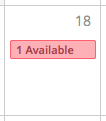
You can also view a list of your available shifts that have been sent out by your manager by clicking Available Shifts at the top of your calendar from the main Schedule page. You can select an available shift from this list that you would like to request.
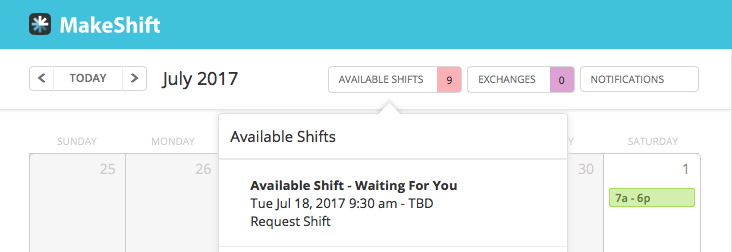
To view details of this available shift, click Details.
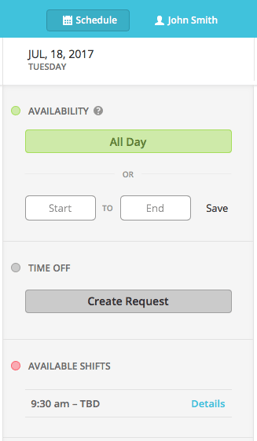
You will now be able to see the details of this available shift including date and time, location, department and position. Click Request if you would like to let your manager know that you would like to pick up this shift. 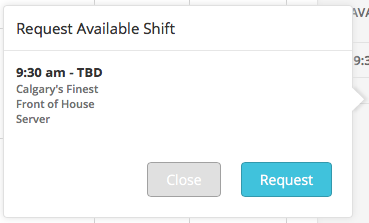
The button will now change to say Cancel Request should you need to remove your previous request. 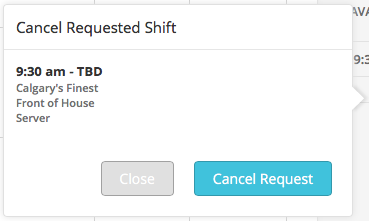
If your request is approved, the new shift will immediately be added to your personal schedule.
