Enabling BambooHR Integration
With MakeShift’s integration with BambooHR, employees can be imported from BambooHR, and their HR information will be synced into MakeShift. This eliminates the need to do manual, duplicate entry of employee information.
Requirements
An active account for both MakeShift and BambooHR must be set up, and a Company Admin in MakeShift has the permissions to set up the integration.
Company Administrators must contact support@bamboohr.com to have webhooks enabled in their BambooHR account.
Integration Details
This integration is a one-way sync of employee information, from BambooHR to MakeShift. This maintains all employee information entered in BambooHR as the system of record. Any changes made to this information will automatically be synced in MakeShift.
MakeShift syncs the following user information from BambooHR:
- First Name
- Middle Name
- Last Name
- Employee ID (this is the identifying field for the integration)
- Best Email
- Work Phone
- Hire Date
Setup Instructions
A Company Administrator in MakeShift must log in, and under their profile, select ‘Integrations’.

You will see the supported Integrations, and within the BambooHR section, enter your company’s BambooHR domain. This will be something like companyname.bamboohr.com
 Once you successfully enter your information, you are taken to a login screen within BambooHR. Once you enter your login credentials, you will be successfully authenticated, and will see an API key set, as well as a Webhook URL.
Once you successfully enter your information, you are taken to a login screen within BambooHR. Once you enter your login credentials, you will be successfully authenticated, and will see an API key set, as well as a Webhook URL.

In BambooHR, under Settings > Account, navigate to Webhooks.
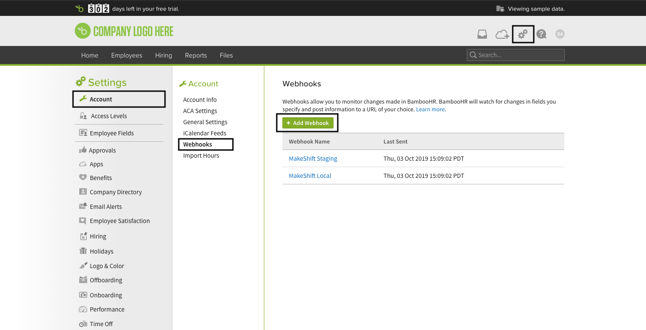
You should see a green button to ‘Add Webhook’. Click on this, and you are taken to the following page:
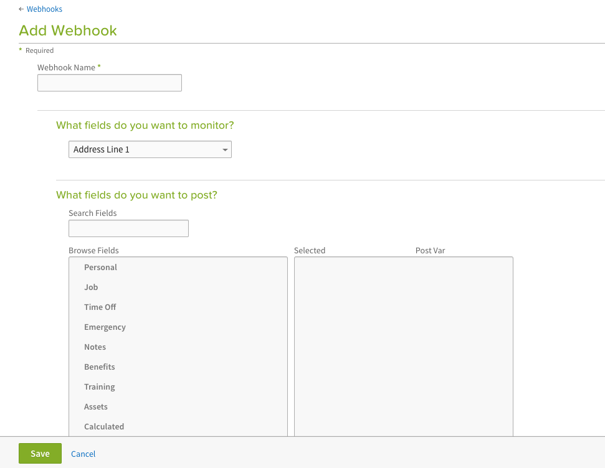
The Webhook name can be ‘MakeShift’. This name is helpful if you have multiple integrations setup with BambooHR.
Now you can setup the data you want to sync from BambooHR to MakeShift. Under the heading ‘What fields do you want to monitor?’, select the following from the dropdown:
- First Name
- Middle Name
- Last Name
- Employee #
- Work Email
- Home Email
- Work Phone
- Mobile Phone
Your list should now look like this:
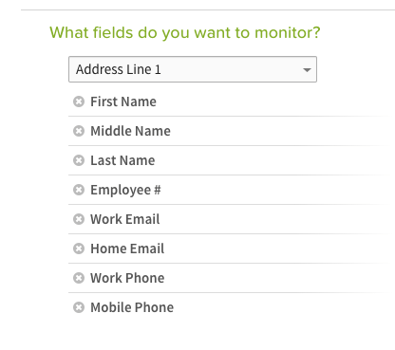
The next section asks ‘What fields do you want to post?’
From here, you will search for the field names you just added above. Your final list should look like this:
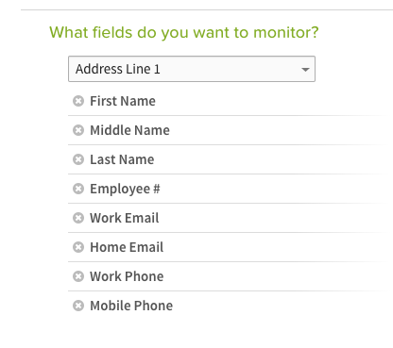
* Do not edit the fields in this list.
Under the ‘What format should the data be in?’, select ‘JSON’.
Lastly, you will need to add the webhook URL that can be found on the Integrations page in your MakeShift account.
Within MakeShift, under your profile, select ‘Integrations’.
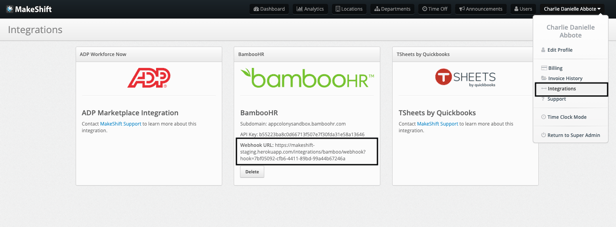
Under BambooHR, copy the Webhook URL. You will now paste this at the bottom of the screen on your BambooHR webhooks settings:
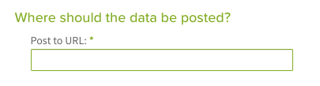
You do not need to adjust the timing under ‘When should the data be sent?’
Click ‘Save’ at the bottom of the screen.
You should now be monitoring the appropriate fields and can import users into MakeShift from your BambooHR account. These webhooks settings will ensure that all employee information is synced to MakeShift anytime there is a change.
