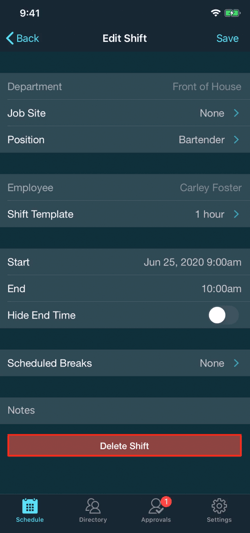Editing and Deleting Shifts
On the Schedule tab in MakeShift Live, find the employee whose shift you need to edit. Click anywhere on this employee's row.
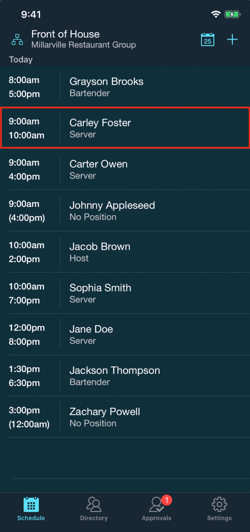
Now you will see a drop-down menu appear with two options, Edit Details and View Profile. Click Edit Details.
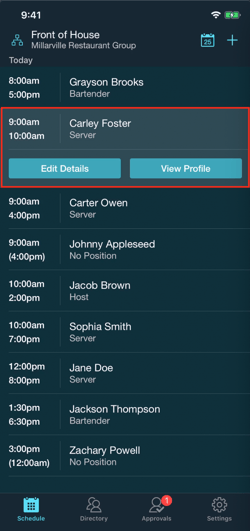
You may now choose to edit any shift details including: Job Site, Position, Shift Template, Start and End Time, Hiding the End Time, Scheduled Breaks, or updating any Notes that may pertain to the shift. 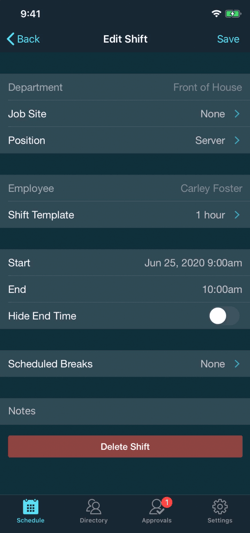
For example, if the employee is eligible to work multiple positions and you would like to Update this information, click anywhere on the Position row.
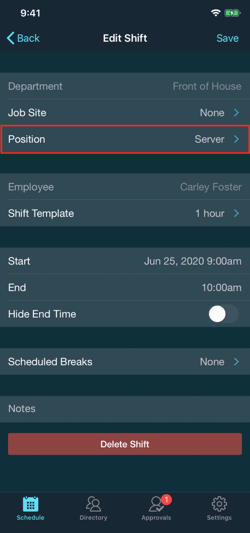
Now you will see a list of positions the employee is eligible to work. Select the new position.
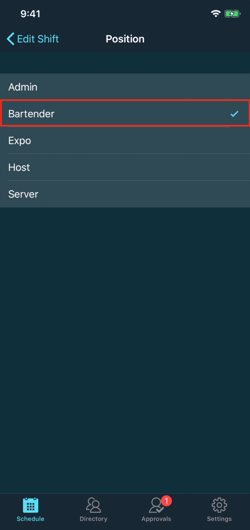
To return to the shift details, click Edit Shift in the top left corner.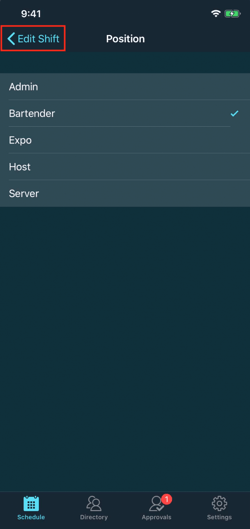
In order to save this updated shift information, click Save. Any saved edits will automatically notify the employee.
In order to Delete the scheduled shift, select the red Delete Shift button. This cannot be undone, unless you choose to recreate the shift.