Creating Shift Templates
Shift templates are the building blocks for the majority of MakeShift's scheduling tools. They allow you to add shifts to schedules, create rotations and create available shifts. Shift templates are created and set by each department and therefore each department can create the shift templates they need to be able to fulfill their scheduling requirements.
Click the Schedules link in the top navigation bar.
![]()
Click the name of the department you wish to create shift templates for.

Click the Profile link on the left side of the page.

Click the Shift Templates tab.
![]()
Click the green Add Shift Template button.
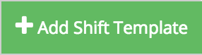
Give your shift template a Name. This is what you will use to identify the shift when adding it to department and employee schedules. Employees will also see the shift name when looking at the details of their shifts. Good examples of shift type names are "Morning" or "Daytime" or "Closing." Use the language your employees are familiar with.
![]()
Enter a Start Time and an End Time for your shift type. An end time is required for all shift types to prevent overlapping shifts and to accurately predict specific analytics.
![]()
If you would like to add an unpaid break to this shift template, click the blue Add Break button.
![]()
Enter the duration of this break. Multiple breaks can be added to one shift template by clicking the blue Add Break button again. There will be no assigned start and end time to this break but your employees will see on their phone that they have a scheduled break during this shift.
![]()
If you would like to hide the end time of the shift so that employees cannot see it, check the Hide End Time box.

Click the Save button to finish creating your shift template. The shift template can now be used to create employee schedules, department schedules and rotations.
![]()
