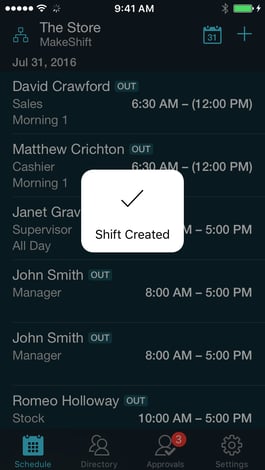Creating a New Shift
Starting from the main Employees screen, click on the + at the top right corner.
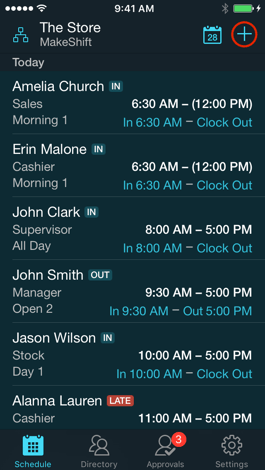
Fill out all of the information for this shift by clicking on each row. Choose what employee you would like to assign this shift to. You can choose a shift template that already exists or create a new shift start and end time. You will also have the option to add a position, add a break(s), and/or hide the end time of the shift. There is a Notes section under the shift details should you choose to add a note to this new shift.
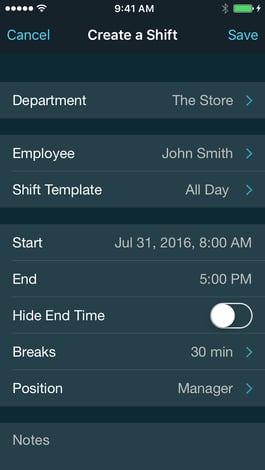
Once you have filled out all of the shift information, click Save at the top right corner.
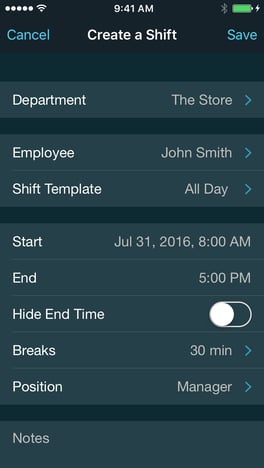
You will see a confirmation message letting you know that this shift was created successfully. The shift you have created has now been sent through push notification to the employee's app so they will know right away about their new shift.