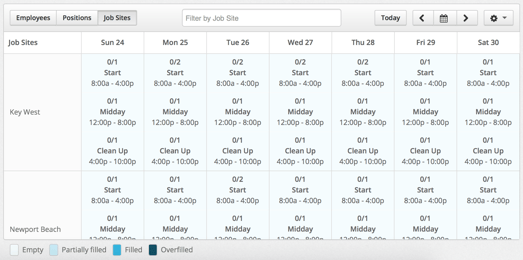Copy and Paste Job Site Requirements
Click on Schedules on the top navigation bar.
![]()
Select the name of a department to get to the schedule.

At the top left corner of the schedule, you will notice that the Employees tab is highlighted. Click on the Job Sites tab to access the Position Scheduler. You will only see the Job Sites tab if you have created job sites within this department. If you have not created your job sites yet, please see our article on Creating Job Sites.
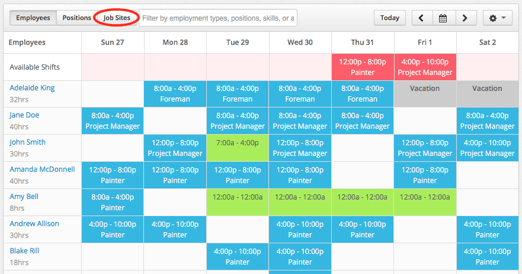
Once on the Job Site schedule, click on the arrows or schedule icon to select the week's requirements you would like to copy. Once you are viewing the week you would like to copy, click on the gear icon for options.![]()
A dropdown list of options will appear. Select Copy This Week's Requirements. This will automatically copy the full week's requirements. This will NOT copy any employee schedules.
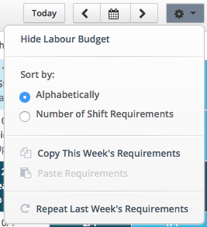
Click on the arrows or schedule icon to select the week you would like to paste the schedule to. You must select a week that does not have any requirements. Once you are viewing the week that you would like to paste the requirements to, click on the gear icon for options.![]()
A dropdown list of options will appear again. Select Paste Requirements from (Date Range).
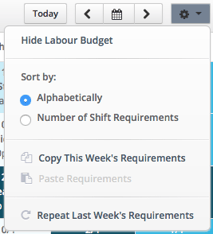
A notification will appear confirming that you would like to paste a full week of requirements. When you are ready, click Paste Requirements.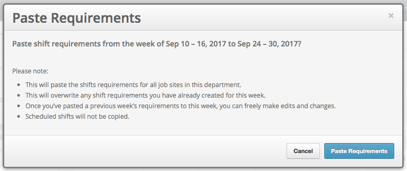
MakeShift will inform you that the changes you requested are currently being processed. This could take several minutes and the job site schedule will reload on completion.