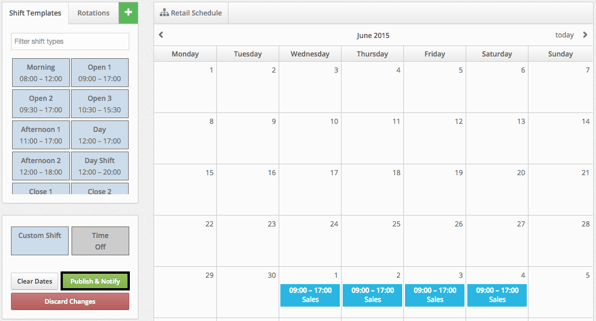Clear Multiple Shifts from an Employee's Schedule
To remove multiple shifts from an employee's schedule without having to delete them one by one on the department calendar, you will need to go to this employee's user profile.
To get to an employee's user profile, click the People tab on the top navigation bar.
![]()
Find the employee on the list and click on their name. Use the Search bar at the top of the page if necessary.
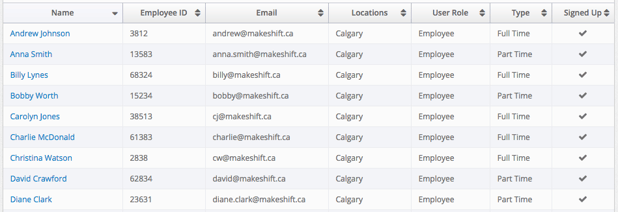
On the left navigation bar, click the name of the department schedule that you need to remove shifts from. (Employees who work in just one department will only have one schedule).

You will now see this employee's personal schedule. Click the Clear Dates button to remove shifts from the schedule.

Click in the boxes to choose the start date and end date that you would like to clear shifts between.
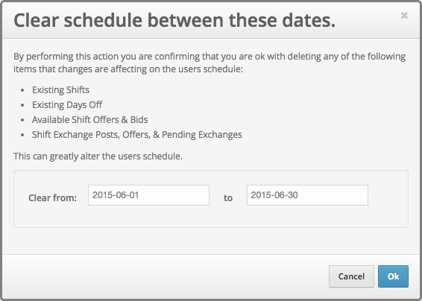
The shifts will now be removed from the schedule. Click the green Publish & Notify button to save these changes and notify the employee that they have had shifts removed from their schedule.