Approving Time Off Requests
Click on the Approvals tab at the bottom of the screen.
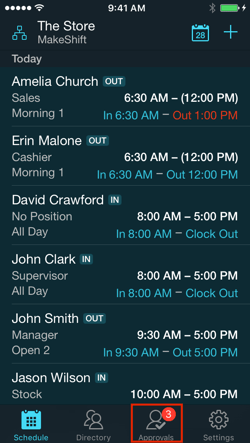
Click on the Time Off tab.
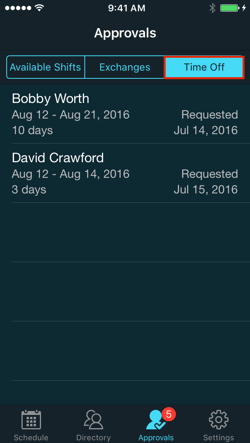
You will see a list of any time off requests that have been sent in from your employees. Click on the request you would like to view.
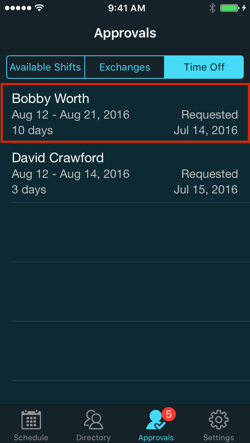
You will now see all of the details of this time off request including the day(s) that were requested off, the total number of days requested, when the time off was requested, the request details and the annual vacation total for this employee. Click Approve to let the employee know that their request was accepted.
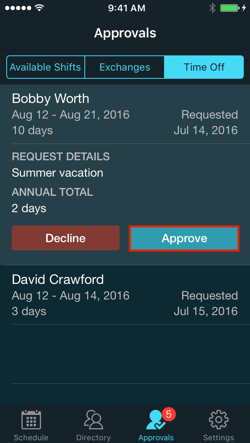
A popup box will ask you again if you would like to approve this request. Click Approve Time Off.
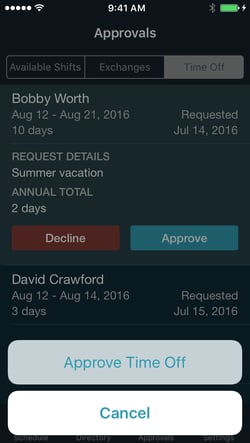
A push notification will be sent to this employee to let them know that their request was approved and the new day(s) off will be added to their calendar.
