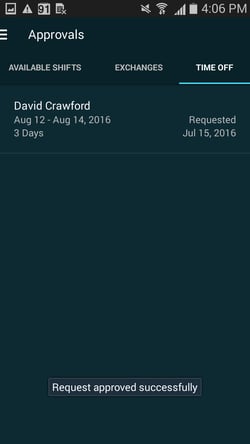Approving Time Off Requests
Starting from the main Schedule screen, click on the Schedule tab at the top to view your options pane.
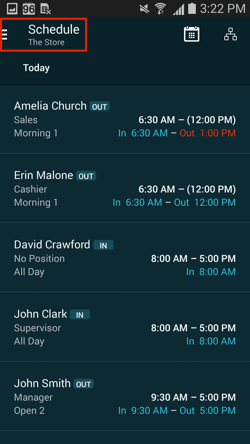
Click Approvals on the dropdown menu.
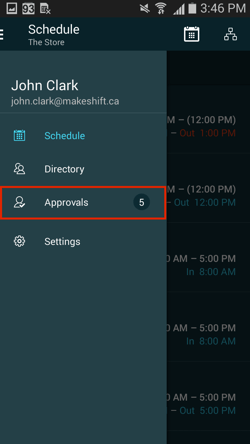
Click on the Time Off tab.
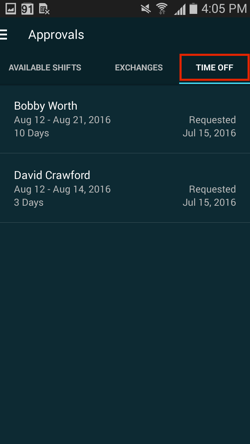
You will see a list of any time off requests that have been sent in from your employees. Click on the request you would like to view.
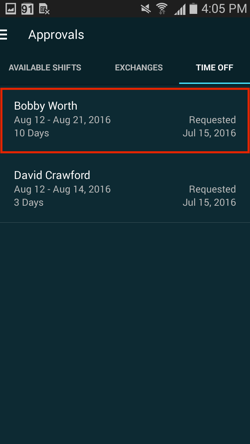
You will now see all of the details of this time off request including the day(s) that were requested off, the total number of days requested, when the time off was requested, the request details and the annual vacation total for this employee. Click Approve to let the employee know that their request was accepted.
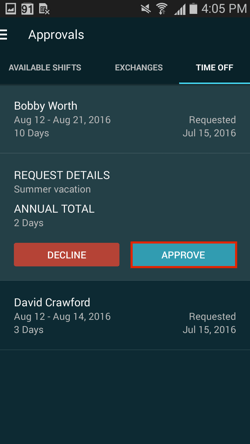
A popup box will ask you again if you would like to approve this request. Click Approve.
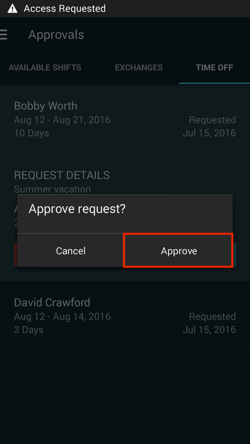
You will get a confirmation message to let you know that the request was successfully approved. A push notification will be sent to this employee to let them know that their request was approved and the new day(s) off will be added to their calendar.