Approving Time Off Requests
Time off requests can be approved in two separate locations: Time Off and from the Department Schedule.
To approve a time off request from Time Off, follow these steps:
Select the Time Off tab from the top navigation bar.
![]()
Unapproved requests will appear under the requests tab. Employees are required to select a start date, end date, and time off type. If your company has partial time off enabled, employees can request hourly time off, and they can be scheduled during the same day, as long as it does not conflict with their time off. If an employee is using an older version of MakeShift on their smartphone, and have not selected a time off type, you will be required to select a time off type before approving.
All time off is displayed in both hours and days; each type of time off can have its own Hours in a Work Day assigned - to manage these, view our article on How to Add Time Off Types.

If you would like to add an Admin Note, click on the pencil icon.
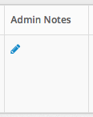
Once you have reviewed the request and entered in an optional note, click Approve.![]()
To approve or manage a time off request from the Department Schedule, follow these steps:
All unapproved requests will appear in a dark grey box on the schedule. To view the request, please click on the box.
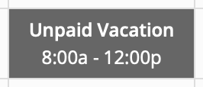
A modal will appear with a description of the time off request. Employees are required to select a start date, end date, and time off type. An admin note can be entered if necessary.
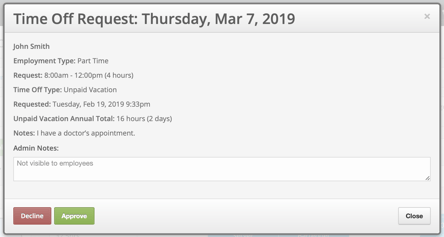
Once you have reviewed the request and entered in an optional note, click Approve.![]()
Once a time off request is approved, it will appear as a light grey box on the schedule. If you would like to view or modify the time off, click on the light grey box.
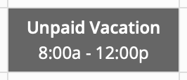
If you would like to modify the time off type, you can do so once it is approved. *Please note: you can only modify individual days. You cannot modify the entire time off request.

Click Update.
![]()
If you need to delete a time off request, click Delete.![]()
