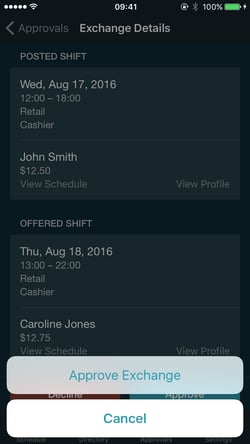Approving Shift Exchange Requests
Click on the Approvals tab at the bottom of the screen.
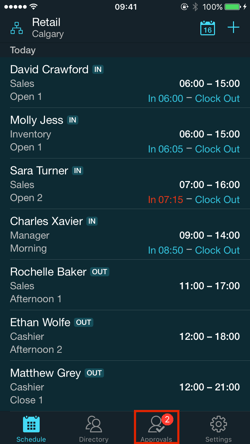
Click on the Exchanges tab.
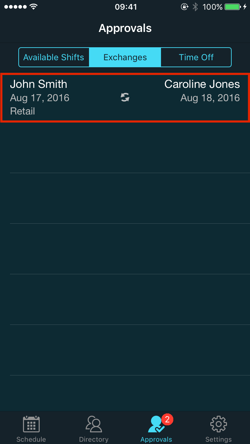
You will see a list of exchange requests that have been sent to you for approval. You will see the names of the employees involved in the request, as well as the dates. Click on the request you would like to view.
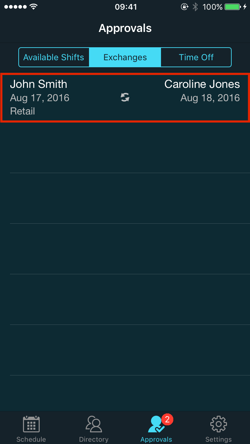
You will now see all of the details of this request including the date, department, position and shift times of the posted shift and the offered shift. The employee listed under "Posted Shift" have made the initial request from their phone. The employee listed under "Offered Shift" have offered to exchange up to three shifts. Under each employee name you can either view their schedule or view their profile.

When you view the employee's schedule from the Exchange Details page, you will see a one month calendar with this employee's scheduled shifts, availability, time off and other department shifts. you can click on a day to see the details of a shift or use the arrows to move forward or backward months. In addition, you can view the employee's old shift and their new shift. Click Exchange Details at the top left to return to the Exchange Details page.
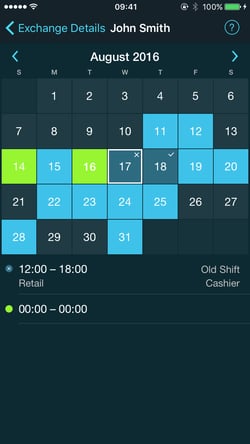
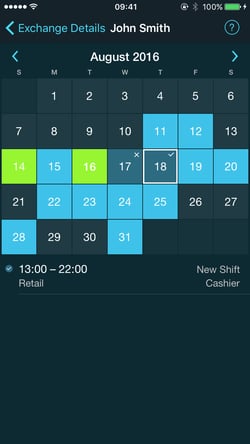
Click on the ? at the top right corner to see a legend.
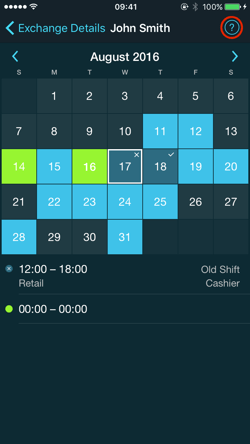
The legend shows what each color and symbol on the calendar represents.
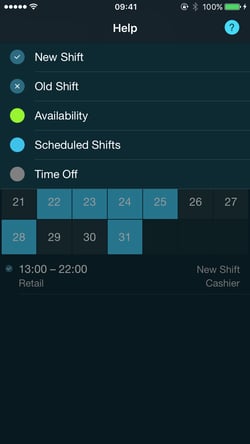
When you view the employee's profile from the Exchange Details page, you will see important details for this employee such as wage, positions and skills. Click Exchange Details at the top left to return to the Exchange Details page.
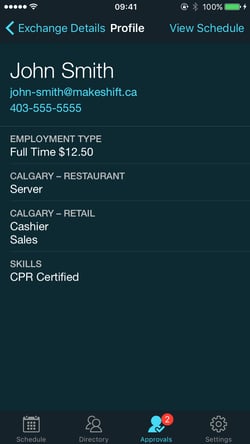
Click Approve.

Click Approve Exchange to confirm the shift exchange. A push notification will be sent to each of the employees to let them know their request was approved and their new shifts will be added to their calendar.